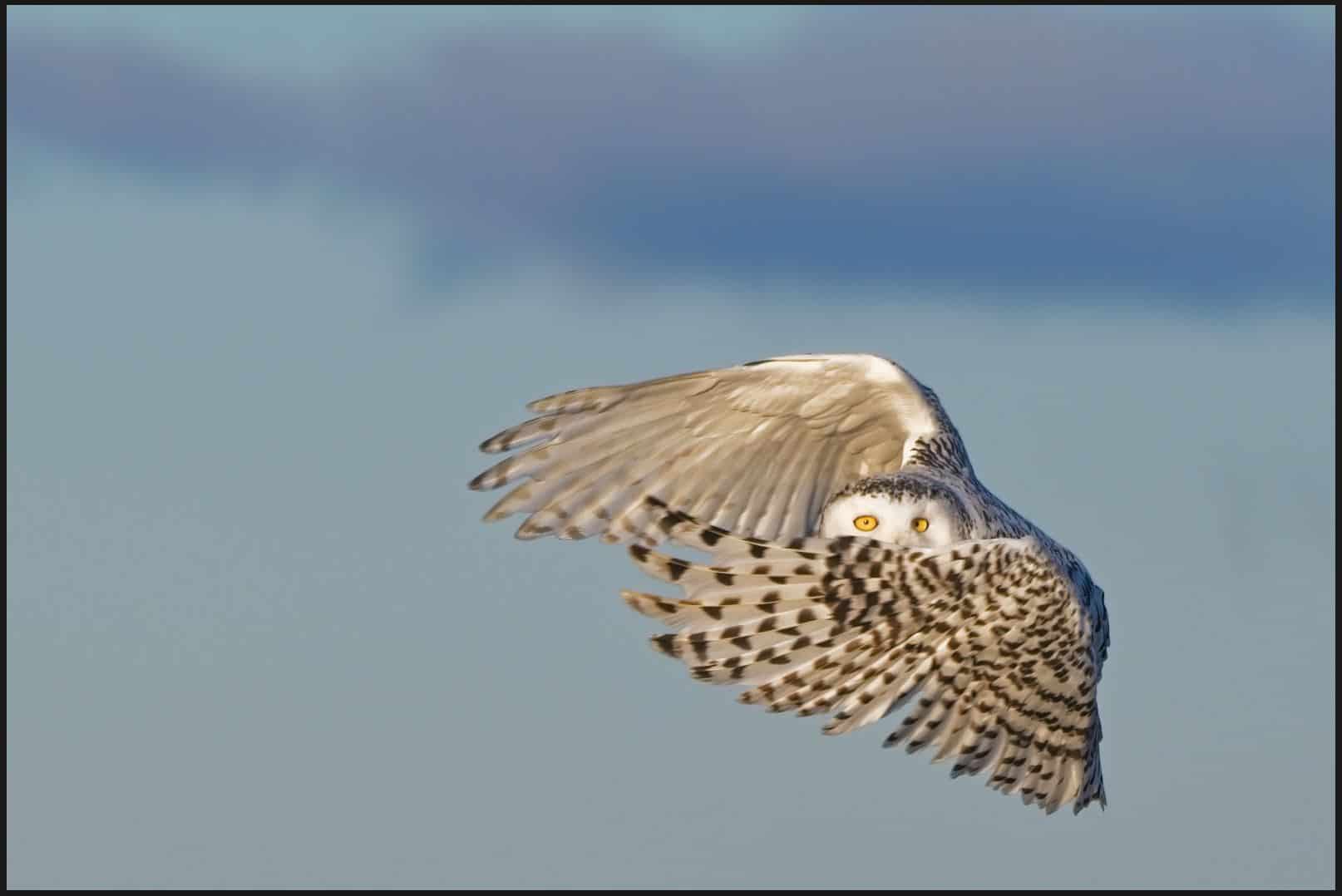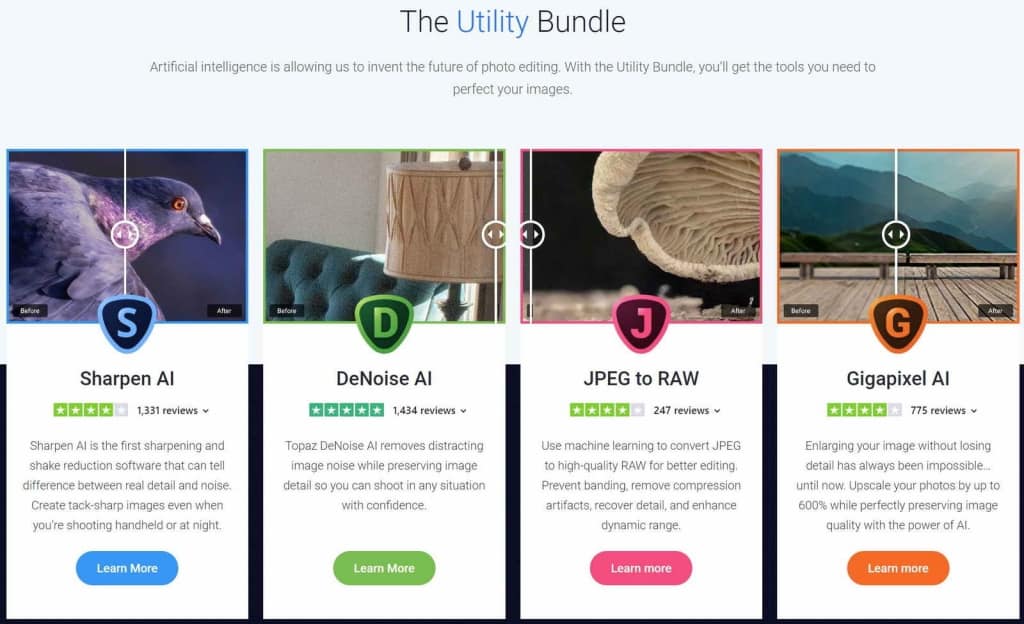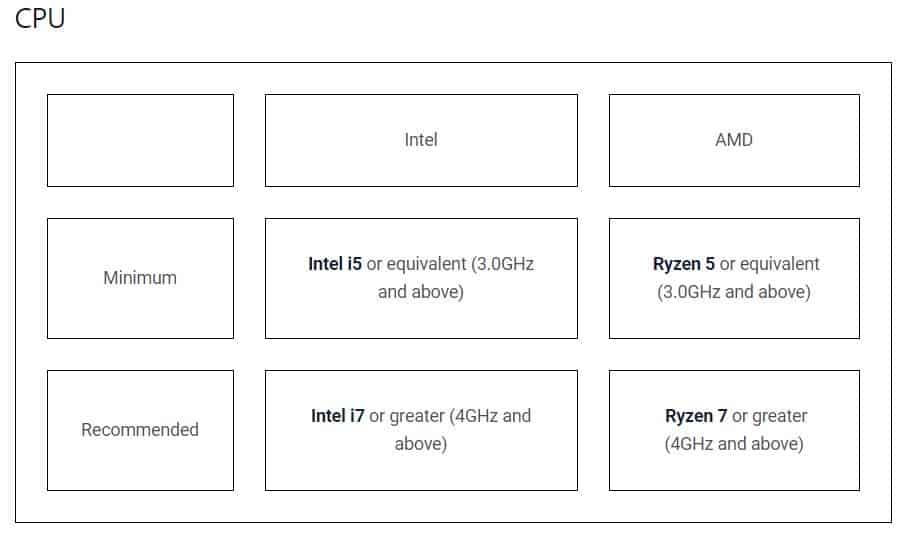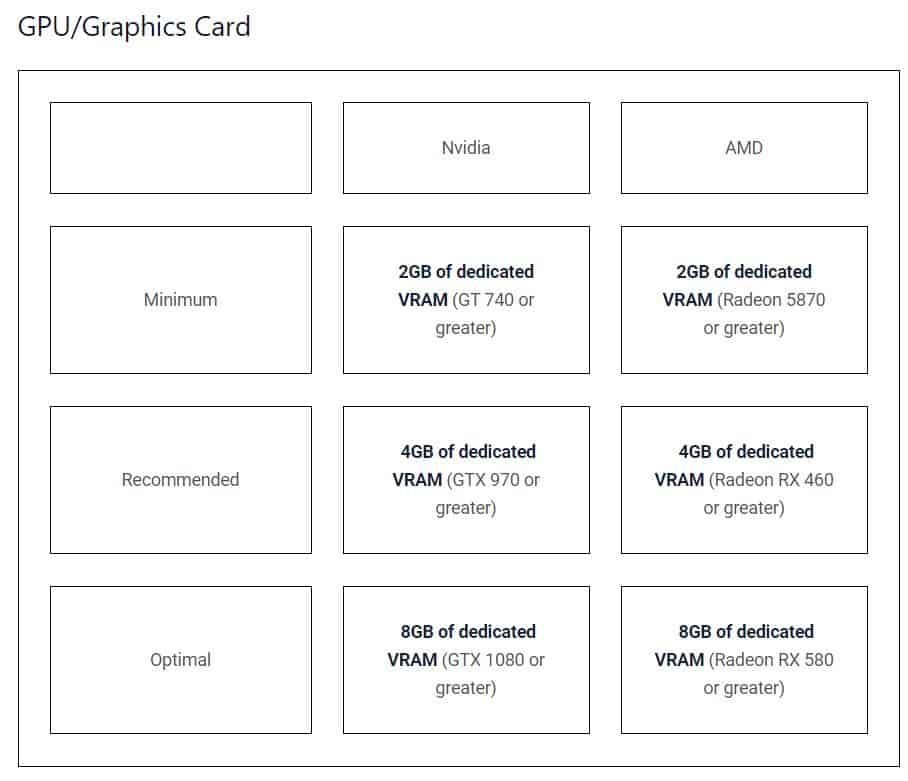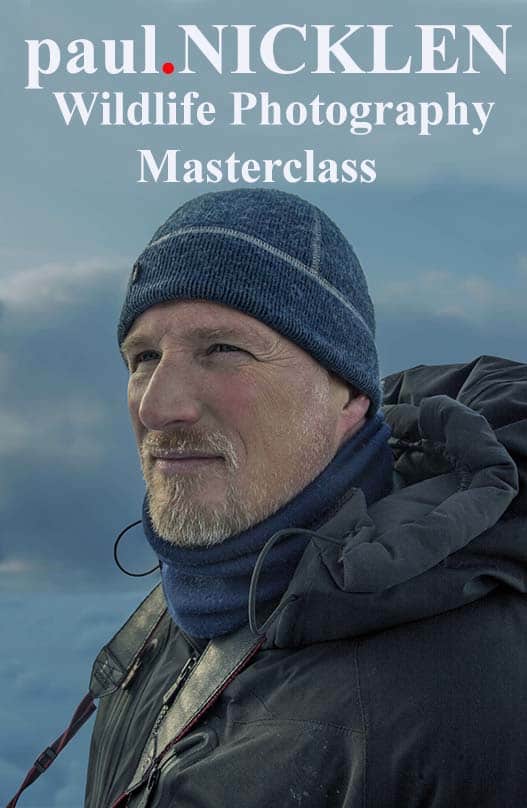Topaz Gigapixel AI is an image upscaling software that allows you to upscale your photos by up to 600 percent while preserving image quality. This software is perfect for photographers needing to crop in on subjects or if you have a requirement for large print sizes.
If you prefer to go directly to the Topazlabs Gigapixel AI page without reading the review, click here: Topaz Gigapixel AI. You can also apply my Topaz Labs Coupon Code coolwildlife15 to receive an automatic 15-percent discount on all products.
This is part three of our four-part review on the Topaz Utility Bundle AI, a suite of products that I highly recommend to be a part of every photographer’s editing kit. In part one, I reviewed Topaz Denoise AI v2.0, which as the name implies, is used for minimizing noise created by high ISO settings. The second review was for Topaz Sharpen AI, which demonstrated not only sharpening, but how slightly out-of-focus images could be brought back into focus.
Part three of our review series will focus on Topaz Gigapixel AI, a tool for enlarging images up to 600 percent, which is amazing for those who crop wildlife subjects or require large-size print jobs, as I mentioned. If you wish to jump ahead to the final installment of my four-part reviews, head on over to JPEG to RAW AI, which allows you to convert a JPEG to a RAW format for editing in Camera Raw. This tool provides an enhanced editing capability that would not be possible if we were editing a JPEG image.
PRICING TIP:
Topaz Labs now charges for upgrades to their products annually. The upgrade price is $49 USD per product. For those of you who own more than one product, you will want to use the NEW Photo Upgrade Plan, which is $99 USD. This allows you access to unlimited major/minor upgrades to all Topaz Labs products for a year. As the owner of every Topaz Labs product, this is a huge cost savings for me. When you log in to your Topaz Labs dashboard, you’ll see the Photo Upgrade Plan, which I have highlighted in the image below. If you apply the coolwildlife15 coupon code, you’ll get the plan for only $84.15. That’s a great deal!
Let’s start this post with some exciting news. Topaz Labs has released a new version of Gigapixel AI and it is a free upgrade for existing users of the product.
LATEST FREE UPGRADE – Topaz Gigapixel Ver 5.5.0 Released April 26, 2021 – JUST GOT OVER 3X FASTER!!!
Topaz Labs just knocked it out of the park with this latest release. Topaz Gigapixel is the best image upscaling software on the market. However it was slow and that was the BIGGEST complaint users had. The results were great but it took forever.
Great news with this new release the processing engine was significantly enhanced. I just tested it on a 57 MB Nikon Z7II NEF file that was 8288 x 5520. I ran the same file on the old Topaz Gigapixel 5.4.5 vs the new 5.5.0 and rendered it at 6X which produced a final image at 32000 x 21313 which is a huge file. It took Topaz Gigapixel Version 5.4.5 3:46 mins vs 1:04 on the new 5.5.0 version. That’s over 3X faster and I think it is going to make a big difference especially for users with slower PC’s. You can check out the full details in this post Topaz Gigapixel Now 353% Faster.
NEW FREE UPGRADE – Ver 5.1.6. August 2020, Topaz Labs released a free version upgrade for all owners of Topaz Gigapixel AI within one year. The new version includes a new interface for batch processing, improved loading speeds for multiple images, and improved RAW file handling. This version has made my image upscaling workflow a little smoother than the previous edition of Gigapixel.
The biggest news to come with version 5.1 is for users of Photoshop CC 2020, Topaz Gigapixel AI is now a plugin within Photoshop. Note, Topaz Gigapixel AI is only compatible with PS CC 2020 and later. The Gigapixel AI plugin configures automatically when you install Gigapixel AI v 5.1.0 or later.
When Would You Use Topaz Gigapixel AI?
Still not sure if Topaz Gigapixel AI is for you? Then you’re not going to want to miss this section. Here are all the ways Gigapixel can simplify your photo editing workflow.
Cropped Images
As wildlife photographers, we cannot always get as close as we would like to our subjects for a variety of reasons. That means we crop the image in post, which reduces the number of pixels available. Example: My Nikon D5 is a 20-MP camera. If I crop an image and only use half of the frame, I am effectively left with 10 MP. Additionally, even if I did not crop the image, my Nikon D5 only provides me with a 20-MP image.
Large Prints
Say a client requests a print of that same 20-MP image and they want it to be 24 x 36 inches. I use the table below to determine what size I can print based on the megapixels I have available in the image. As you can see from the table, I can only print to a maximum of 12 x 18 inches natively from my Nikon D5 20-MP camera.
This is where the magic of Topaz Gigapixel AI comes in. I can specify within the software the exact width and height that I wish the image to render at up to 600 percent while perfectly preserving image quality. I highly recommend you reference the table below when you do your own printing so you know the maximum print size for your camera or the effective megapixels that you were left with after cropping an image.
Stock Images
I’ve been selling stock images on various sites and they offer a variety of sizes within their platforms. Gigapixel AI allows me to offer larger sizes than would otherwise be possible, which increases my revenue stream.
Lower-Resolution Images
If you’ve been shooting for a while, then you’ll remember the days of 5MP cameras..or less. I took some fantastic images back in the day with those cameras; however, there’s no way I could render large prints or stock images from those smaller files now. Topaz Gigapixel AI affords me that opportunity to a certain extent, with 600 percent enlargement to be exact.
Does Topaz Gigapixel AI Work?
You be the judge. Below are two images of a snowy owl. The first image is the original and it is a 16 x 10 inch and is an 87 MB file. The second photo with image upscaling using Topaz Gigapixel AI was set at 6X to render an image at 73 x 48 inches (6 ft x 4 ft). The rendering took two minutes to do on my computer. It’s not fast, but in my opinion, it is well worth the wait for photographers needing the best quality image upscaling tool for their business or personal use.
You can click on both images if you wish to view them in a larger size for comparing one to the other. Not to spoil the ending, but for those of you not wishing to take the time, there is absolutely no difference between the two images, which is totally amazing given the image upscaling that was performed.
The Topaz Gigapixel AI interface is shown below, and if you click on the image to zoom in, you can see the original dimensions on the left and the new dimensions on the right for the snowy owl image upscaling that I performed. In addition, this view will show you what the Gigapixel AI interface looks like.
Topaz Gigapixel AI Features
Now you’re starting to see where Gigapixel AI could fit into your workflow, right? That’s why next, I want to introduce to you all the great features found in Topaz Gigapixel AI.
AI Learning and Training
Given that the name AI is in Topaz Gigapixel AI, you’d expect the software to be driven by machine intelligence. Let me tell you that you won’t be disappointed. Like the other products in the Topaz Labs Utility Bundle before it, Gigapixel AI makes the best use of artificial intelligence to deliver you high-quality photo zooming.
The standard mechanism for upscaling photos has been to rely on algorithms. These are typically either bi-cubic or fractal interpolation. Through this form of interpolation, your photo editor would gauge what the new color of the pixel should be based on the hues of the surrounding pixels.
This sounds really intelligent on paper, but the results of bi-cubic or fractal interpolation are often disappointing. Even though the pixel color selection is algorithmically-driven, the lack of detail added leaves you with a blurry mess. So sure, the colors are accurate, but you can’t even appreciate the details because they’re one giant blur.
Topaz Lab powered Gigapixel AI with a neural network that it taps into each time the software upscales your photos. This neural network has reviewed the content of photo pairs, millions of them, closely studying the details of each photo pair. Not only does the neural network know those details, but where the details usually drop off.
The result? Gigapixel AI understands more and more about which details are important to preserve so it can accurately choose what parts of your image are enhanced and which are enlarged.
The more you use Gigapixel AI, the smarter the neural network gets. You can’t train an algorithm like that, as it simply is what it is.
Optimized Processing
Okay, even I’ll admit that Gigapixel isn’t the fast-loading program when it comes to processing your images. In the next section, ’ll show you one of my own upscaled photos using Topaz Gigapixel AI compared to the original. It took a moment for the upscaling to finish, but Topaz says their AI engine works with your graphics card to speed up processing. I guess it could always be slower then!
Natural-Looking Continuous Lines
Most photos have continuous lines, or those that are unbroken from start to finish. Well, they’re supposed to be unbroken from start to finish, but some photo editors have a way of breaking the lines apart when you try to zoom in on the details of your image.
This can be really distracting, not to mention it robs you of the detail present in the original photo. Fortunately, with Gigapixel AI, any continuous lines present in your image are never broken, even as you enlarge your photo at a rate of up to 600 percent.
In some instances, Gigapixel may redraw or re-detail some continuous lines, but with the AI power of this Topaz Labs product, the result is always one that’s natural. If you compared the original photo to the upscaled one, everything would look about the same.
Sharpness That Uses Your Photo Details as a Reference
Blurry photos are the bane of any photographer’s existence. You try your best to keep a steady hand (or perhaps use a tripod and gimbal head) so your photos turn out clean and crisp. Then, you sit down in post, try to zoom, and bam, your photo is a blur. Why even bother keeping your camera setup secure if that’s the end result?
I can understand your frustration, and this is probably the biggest reason I think Topaz Gigapixel AI should be a part of your regular photo editing workflow. Not only do you not lose a speck of detail through upscaling (yes, even if you go all 600 percent), but your photos look sharp too.
How? Gigapixel takes details from your original photo and then uses them to enhance the details and sharpness of the upscaled image. Remember, Gigapixel’s AI system is quite smart, using neural networks rather than a preset algorithm as I talked about before. That allows your photos to be upscaled to incredibly close detail without that detail disappearing.
Noise and Detail Separation
Another means of preserving the detail and sharpness of your enhanced images is Gigapixel’s noise and detail separation. This again comes down to its smart AI, which will pore over the image to decipher the noise and stars. Stars, by the way, are what Gigapixel AI recognizes as an image’s detail.
Next, Gigapixel will simultaneously lessen noise while boosting the detail of your image. If that detail isn’t as clear as it could be, Gigapixel will even recover the lost detail so you’ll never know it was missing.
AI Face Refinement
The last feature I want to talk about in Topaz Labs’ Gigapixel AI is AI Face Refinement. As the name suggests, this machine learning-driven process can upsample images of people’s faces without the loss of quality you get with other programs.
Gigapixel can do this automatically or you can turn the option off by going to the right panel of the software and disabling Face Refinement. When it’s on, even small faces are still picked up by the Face Refinement feature. When I say small faces, by the way, I mean small.
According to Topaz Labs, a 16×16 px rendering of someone’s face is not off-limits, nor is a somewhat bigger image that’s 64×64 px. Of course, if you happen to have a large image to work with, that’s fine too. You’ll still get all the upscaling you’d expect out of Gigapixel and the great quality.
Where Do I Use Gigapixel AI in My Workflow?
I complete all of my edits in post in one of my editing software products and then Topaz Gigapixel AI is my last step for images that I require to be enlarged. By following this flow, I can minimize the amount of work needed to fine-tune the image itself. The exception to this rule is for low-res images from my older cameras. For those images that do not have a good source image, I use Gigapixel AI as a first step so I have the best source information to work within my editing process.
Money-Saving Tip:
If you think you might want Topaz Denoise AI, Topaz Sharpen AI, Topaz Gigapixel AI, and Topaz JPEG to RAW AI, it is way cheaper to purchase them altogether in the Utility Bundle than as individual products.
For that reason, I highly recommend that you do not purchase the Topaz Labs products individually until you have read my reviews for all of the products that make up the Utility Bundle.
Trust me when I say you are going to want at least three of the four and you’ll save some cash by buying them in the Utility Bundle even if there is one product you don’t think you’ll use much. You can read my individual reviews for each product here: Topaz Sharpen AI, Topaz Gigapixel AI, and Topaz JPEG to RAW.
System Requirements
Windows: Windows 7, 8, 10 (64-bit only)
*As of Jan 14, 2020, Microsoft has ended its support for Windows 7.
Mac: macOS version 10.12 (Sierra) and above
Topaz Labs currently do not support Linux-based operating systems.
RAM – Minimum 8GB, Recommended 16GB, Optimal 32GB
Monitor
A monitor that outputs at a resolution of at least 1024 x 768 is recommended.
CPU and GPU Requirements
For peak performance, your system’s graphic drivers need to be fully up to date, which you can accomplish by following this guide that Topaz Labs put together for you: Updating your GPU
All Topaz Labs products also require OpenGL version 3.3 or later.
A note on openVINO: Topaz Labs products support Intel’s openVINO toolset for high-speed CPU-based rendering. If you are currently using an Intel CPU, you can enable openVINO in the Preferences menu of any Topaz product.
- Minimum: Requirements for application to function, users should expect slow performance, large files may cause crashing
- Recommended: Users should experience no performance issues, though slowness may occur with large files
- Optimal: Users should not experience any performance issues
Topaz Labs does not support Intel HD Graphics 4600 or lower.
Gigapixel AI FAQs
Why is it so slow?
Gigapixel AI uses resource-intensive AI technology that inherently takes a long time. The process takes over a million calculations per pixel to upsample your images so these calculations take time. Ultimately the speed of rendering is dependent on your hardware, faster CPU’s, GPU’s and more RAM will make this process faster.
Be sure to check out the tips for making it run faster in the Topaz Gigapixel AI is Running Slow article.
Can you pause an image?
You can pause an image after you have more than one image in the image list. The application will pause after the initial image has finished processing. You would use the pause feature when you need to use other applications on your computer or to relieve some memory to speed up other processes on your computer. I try to use Gigapixel when no other programs are running for the fastest rendering possible.
What File Types are supported?
Supported files types:
- .png
- .tiff
- .jpeg
I have had issues with native RAW files rendering properly from my Nikon cameras so as a best practice I perform my edits then save the file as a TIFF. I bring the TIFF file into Gigapixel for enlarging. Topaz Labs has acknowledged issues with certain RAW files and is actively working to improve its RAW rendering capabilities.
Gigapixel AI immediately crashes or never completes processing
Refer to the system requirements above. The likeliest cause of the crash is that your graphics card, system memory, or graphics memory are inadequate for Gigapixel AI.
Why does Gigapixel add artifacts to my image?
Gigapixel AI does not add artifacts however if the original image already has the visible but subtle ‘artifact,’ GigaPixel AI will make the artifacts more obvious. Because Gigapixel was designed to preserve the image to its fullest Topaz, added a different model that reduces noise while upsampling which should help with this issue. I have found that if I get artifacts introduced into my enlarged image that by running the image through Topaz Denoise AI first, I can often solve the problem.
Conclusion
Topaz Labs’ Gigapixel AI has opened up a whole new opportunity for photographers who routinely receive orders for large-scale prints that go far beyond the maximum print sizes that are capable from their cameras. I’ve used ON1 Perfect Resize, Photoshop, and others for image upscaling, and hands down Topaz Gigapixel AI is the best one I have used. Topaz Gigapixel AI combined with Topaz Denoise AI and Topaz Sharpen AI rounds out the perfect suite of products that every wildlife photographer really ought to have in their post-processing tool kit.
Topaz Labs does offer a free 30-day trial and you can follow this link to go to Topaz Gigapixel AI directly. Bonus: If you decide to buy you can use Coupon Code coolwildlife15 to receive an automatic 15% discount off your purchase of any Topaz Labs products.