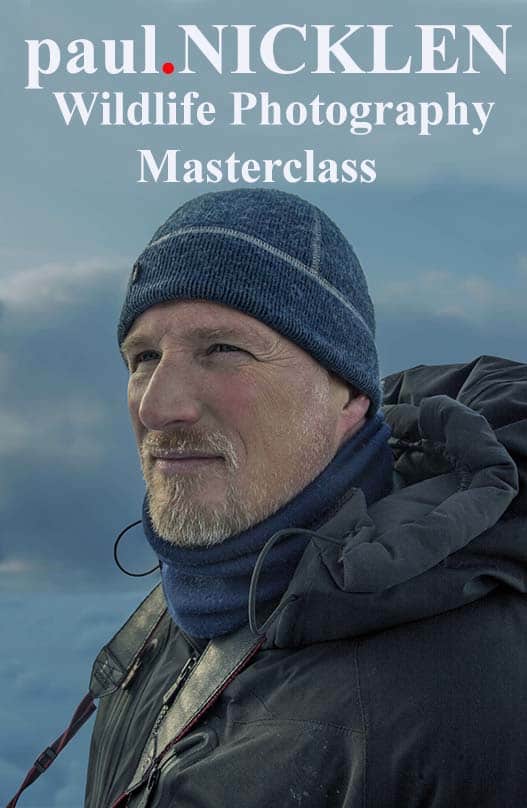Warning: The new Nikon z6ii cameras require an FTZ firmware update before you can use your FTZ adapter with your F mount lenses.
I was really shocked that the new Nikon z6ii I just purchased required an immediate firmware update. If you have not upgraded the firmware then the first time you attach an F mount lens to the FTZ adapter you’ll get an error advising you that you need to update the FTZ firmware.
I was fortunate that a friend paved the way before I headed out on my first shoot. She was out in the field already and had no idea the upgrade was required. Of course it’s too late when you’re out in the field, your day of shooting is shot at that point unless you have a z series lens with you. What an inconvenience. Nikon really should have either shipped with the FTZ firmware installed or at least placed a warning in the box advising of the needed upgrade.
Hopefully they get it right before the z7ii ships in December but I have my doubts so be aware.
Nikon z6ii First Steps – FTZ Firmware Update
If you plan on using F mount glass with the FTZ adapter with your new Nikon z6ii then you’ll need to go to the Nikon FTZ Firmware download site to get a firmware update.
The instructions below are what you need to do to install the firmware.
NOTE 1: YOU MUST HAVE THE FTZ ADAPTER MOUNTED TO YOUR CAMERA WHEN YOU PERFORM THE UPDATE.
NOTE 2: DOWNLOAD THE BIN FILE TO THE ROOT DIRECTORY ON ONE OF YOUR MEMORY CARDS AND ONLY HAVE THAT CARD IN YOUR CAMERA.
- Create a folder on the computer hard disk and name it as desired.
- Download F-FTZ-V0110W.exe to the folder created in Step 1.
- Run F-FTZ-V0110W.exe to extract the following file to a folder named “FTZUpdate”:
• MAFTZ0110.bin (the mount adapter firmware) - Using a card slot or card reader, copy “MAFTZ0110.bin” to a memory card that has been formatted in the camera.
Note: Be sure to copy the firmware to the root (top-most) directory of the memory card. The camera will not recognize the new firmware if it is placed in a folder under the root directory. - Attach the FTZ mount adapter to the camera.
- Insert the memory card into the camera and turn the camera on.
- Select SETUP MENU > Firmware version and follow the on-screen instructions to perform the firmware update.
- When a message is displayed stating that the update is complete, turn the camera off and remove the memory card.
- Turn the camera on and confirm that the firmware has been updated to the new version.
The installation is surprisingly quick. The splash screen says this will take several minutes but mine was done in 15 seconds or so it seemed.
Nikon z6ii Second Step – 1.01 Firmware Update
Nikon has already released it’s first Nikon Z6ii firmware upgrade for the Nikon z6ii besides the FTZ adapter firmware mentioned above.
You can download this firmware upgrade from the Nikon Download Center.
The Fix: Nikon fixed an issue that sometimes caused overexposure in photos taken in continuous release modes using an AF-area mode with human or animal face/eye detection.
The Nikon Z6ii with FTZ adapter or adapter separately can be purchased at B&H Photo.