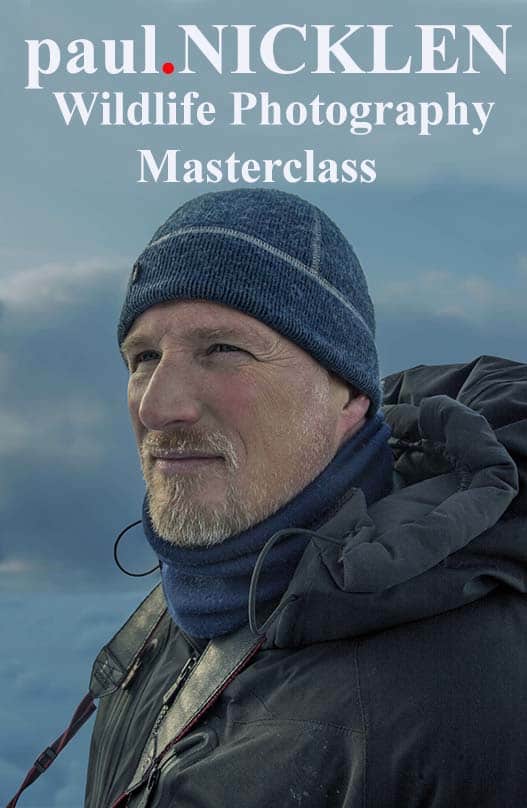Is DxO PureRAW 3 better than Topaz Photo AI?
In comparing DxO PureRAW3 and Topaz Photo AI, PureRAW 3 was capable of rendering more detail with less artifacts on a variety of images but with fewer options for manual tweaking.
The links in this post are affiliate links and I do receive a small commission if you make a purchase. There is no additional cost to you and it does help to support my channel so thank you for your support. This is an unbiased review.
Topaz Photo AI and DxO PureRAW 3 are the cream of the crop for automated image correction software, and now it’s time to determine which one will be best for your needs.
I love a great RAW image editor as much as the next guy, but there comes a time in every photographer’s life when you have to be picky and choosy about the software selections you make.
After all, many programs do similar things, so using too many becomes extraneous. Plus, why bog down your PC running too much software and complicate your workflow?
I hate spending forever in post, and I’m sure you do too. You want one program for RAW image processing, but the question becomes, which one?
If you’re torn between Topaz Photo AI and DxO PureRAW 3, I get it. I’ve been there too, and I know plenty of other photographers who have felt stuck on the fence about which of these two photo editors to try.
I can’t tell you which one is best for your style of photography, as that will come down to your own personal preference, but I can provide as much information as possible to guide your decision. Along the way, I can also share my thoughts and experience using both RAW image editors.
Let’s get started, as there’s a lot to cover!
Why Buy An Automated Correction Software?
There are two reasons that I would recommend photographers use automated correction software.
- You want to shoot in RAW but do not have the confidence or skills to edit RAW images.
- You do not have the time that the manual RAW edit process takes to process your images.
In both cases the automated corrections made by either PureRAW 3 or Photo AI do an excellent job at processing your RAW images with one single click.
What Are the Differences Between Topaz Photo AI and DxO PureRAW 3?
Topaz Photo AI and DxO PureRAW 3 make similar promises: RAW noise reduction, photo sharpening, and intelligent-driven features. What makes them different?
The differences between Topaz Photo AI and DxO PureRAW 3 include:
- Topaz Photo AI is a fully automated solution but does provide user adjustable sliders
- DxO PureRAW 3 is a one-click solution with no user adjustable sliders
- Both programs have built-in sharpening options but PureRAW 3 renders superior detail
- Topaz Photo AI tends to deal with motion blur better than DxO Pure RAW 3 on some images
- DxO PureRAW 3 has specific lens corrections for distortion and chromatic aberration issues
- Photo AI can deal with files from any camera
- DxO requires that you be using a supported camera and lens
- Photo AI provides image upscaling
- Speed tests to render a RAW Z9 image were almost identical (Topaz 18.2 sec vs DxO 19.7 sec)
Topaz Photo AI – An Overview
Now that you better understand the differences between these two software solutions, I want to take some time to focus on each one individually before comparing features later.
Let’s start with Topaz Photo AI, which is so much more than a RAW image editor. Here’s a full overview of its features.
RAW File Importation in Lightroom Classic
Is Lightroom Classic a part of your photo-editing workflow? You should appreciate how Photo AI can import your RAW files from Lightroom.
It’s easy to do too! With Lightroom Classic open, choose File, Plug-in Extras, then Process with Topaz Photo AI. Voila, you’re finished.
Compatible with Most Image Editors
Even if you use other image editors outside of Lightroom Classic, Topaz Photo AI plays nicely with them too.
In Photo AI, select Open With or Edit In, then choose the Autopilot feature to boost the image quality. You can next open the photo in your image editor of choice, overwriting or duplicating the original.
Upscale with Detail
Have you ever upscaled an image with poor quality before? I think we’ve all tried at least once, desperately hoping to save what could have been a cool shot if not for the horrible quality.
What traditionally happens is that you just end up with a bigger image in the same bad quality. Now the glaringly offensive details stand out even more, so you end up trashing the photo and erasing its potential.
RAW image processing has gotten smarter with Topaz Photo AI. The software utilizes AI intelligence with machine learning. The more images you process through the software, the smarter it becomes.
That’s how Photo AI can upscale, restore, and renew quality. It taps into a network of millions of images like yours to understand what details should be where. Then it adds in missing pixels, smooths, corrects, and restores detail for a higher-resolution image in an upscaled size that you’ll be happy to show off.
If you ever used Topaz Gigapixel AI, that is the software behind the upscaling within Topaz Photo AI and it does an excellent job.
DeNoise AI

Few things kill a potentially awesome photo faster than noise, with the exception of poor focus. As wildlife photographers, we often shoot in low light which requires higher ISO’s and that produces increased levels of noise.
That’s why so many image-editing tools that deal with RAW files offer RAW noise reduction. Topaz Photo AI and its DeNoise AI function is no exception.
You can significantly reduce noise while retaining the original photo’s quality provided you did not crop in to the image too heavily. The more you crop in on an image the more noise is compounded and resolution and detail lost.
This is the case regardless of what denoise software you are using so try to fill the frame if you can without disturbing your subjects.
The smooth, effortless denoising within Topaz Photo AI preserves more of the original fine details than denoising in Lightroom.
The reason? DeNoise AI uses Topaz’s machine-learning AI engine to understand which details should go where and retain them while erasing noise.
Discalimer: As I write this, Adobe has released new denoise capabilities into Lightroom and Photoshop which appear to be very promising. Whether it will be as good as Topaz or DxO remains to be seen.
Sharpening

The days of photo-editing tools over-sharpening an image past the point of attractiveness are fortunately over, at least from an automated standpoint. Topaz Photo AI shows what high-quality sharpening looks like, and it will help you bid adieu to those blurry or fuzzy photos you have yet to process.
The perceived sharpness of your image will noticeably increase, rendering all the original details you saw when you shot the image.
Plug-in or Standalone Options
One of the best features of Topaz Photo AI is how you have options in how you use it. If you wish to download the standalone software and run it on your desktop, you can do that. Photo AI is compatible with both MacOS and Windows operating systems.
You can use a few exclusive features in the standalone version that I’ll talk about in just a moment.
If you’re thinking that it’s time to switch from your current RAW image editor and try something different, the standalone option is a great choice.
However, if you’re unsure whether you want to make the jump to Topaz Photo AI, you can always try the plug-in version. This version works as an external editor, allowing you to use Topaz Photo AI plug-ins within your favorite photo editor.
You can process the image in Photo AI, sharpening it, denoising, or deinterlacing. When you’re finished, it goes back to your original photo editing program, just as I talked about at the start of this section.
Auto-Subject Selection
You can use auto-subject selecting if you choose the desktop standalone version of Topaz Photo AI. This smart, AI-driven feature can select wildlife subjects for you, saving you time and making your workflow more seamless especially when masking is required for selective adjustments.
Selective Adjustments
Another exclusive feature of the standalone Photo AI is selective adjustments.
In many cases, you don’t want to apply a feature like sharpening or deinterlacing to an entire photo. Sometimes, only certain parts of an image need work.
It’s frustrating when photo-editing software doesn’t give you the option to select parts of a wildlife image to process. As wildlife photographers we focus on the eyes and face of our subjects for sharpness and as such I selectively apply sharpening and denoise only where I think it is required.
Photo AI allows you to make selective adjustments so you can fine-tune your photos your way.
Batch Processing
With today’s cameras taking bursts of 20, 30 and 120 frames per second, the image count adds up quickly. I’m satisfied when I’m taking the shots, but then the time comes to process them. Without the right software, you’re in for a headache again and again.
Fortunately, the desktop version of Photo AI has batch-processing capabilities for handling large quantities of files that require the same same edits.
DxO PureRAW 3 – An Overview
Now that I’ve properly introduced you to Topaz Photo AI, let’s switch gears and discuss DxO PureRAW 3.
I just did an extensive review of PureRAW 3, so if you want all the nitty-gritty details down to the letter, I recommend you read it. This section will be a concise overview of the features for those new to the PureRAW collection of software or unaware of the features PureRAW 3 brings to the table.
Automatic Processing
DxO improved the processing times even more with the latest edition of its PureRAW software, PureRAW 3. The ultra-user-friendly interface will process RAW image files automatically.
It’s simple to use, too. All you have to do is open PureRAW 3, drag and drop the RAW files into the program window, and it will convert and process them without you having to lift a finger.
It’s part of DxO’s overarching quest for better efficiency in PureRAW 3, as you can use a lot of features within the software with only one click.
Togglable Corrections

However, that’s not to say PureRAW 3 takes all the control out of your hands with RAW image processing. There are not configurable sliders as you would find in Topaz Photo AI but there are a select number of toggle switches that allow you to choose how the image is processed.
You can set multiple levels of adjustments for features such as the removal of vignetting and chromatic aberrations. You can also fine-tune the level of lens softness to increase the level of sharpening and detail in your image as required. The default is standard however you have the option to select strong and hard.
I always choose Deep Prime XD for the removal of noise, after all this is the primary reason I purchased PureRAW3.
Compatible With All Your Favorites
PureRAW 3 is compatible with Lightroom as a plug-in, sort of like how Topaz Photo AI is usable as a plug-in too.
However, I’d say PureRAW is a bit better in this category, as it features automated synchronization that can import the resulting Linear DNGs right into your library.
Linear DNGs are purified and clean files that PureRAW3 creates. You can use Linear DNGs in other RAW image editors, from Capture One to Lightroom and Adobe Photoshop.
By the way, Linear DNGs are editable like RAW files but are higher quality than your average RAW image. The quality is something that DxO says “your camera and regular software can’t supply alone.”
Easier Batch Processing
I’ve already talked about the importance of batch-processing capabilities in a RAW image editor. You only have so many hours in a day, after all, and you don’t want to waste time processing images as part of your workflow.
PureRAW 3’s batch processing capabilities will help you win back more of your precious time so you can schedule your next shoot. Select the RAW images you wish to batch process within PureRAW 3, and they’ll go into a queue. The software will take care of processing from there.
You have the option to prioritize files too if there are specific ones you wish to process first. You can drag them to the top of the list, drop them there, and PureRAW 3 will process them first.
Fix Vignetting
In some cases, vignetting can add to an image. The dark border, often caused by a shadow or a blur, can add dimension to an image’s periphery. However, if you don’t want it in there, then vignetting is a glaring error.
Not many RAW image-processing programs bother with vignetting, but PureRAW 3 does.
DxO will review a series of lenses to determine where vignetting exists in your photos. Next, it clears them from your photos. I noticed PureRAW 3 does not appear to sacrifice detail while removing the vignetting which is great.
Erase Chromatic Aberrations
A chromatic aberration is a spherochromatism. To put it more simply, it’s distortion. Unlike vignetting, which can sometimes look pretty cool, chromatic aberrations never do.
Once you discover chromatic aberrations in your photography, you’ll change your camera settings to prevent your future shots from coming out that way.
However, you might not be sure what you can do it treat the issue in your current photos. Not many RAW image editors touch chromatic aberrations, after all.
Well, that’s changed. Chromatic aberrations are another issue PureRAW 3 can tackle. Using the lens analyzation feature the software also relies on for removing vignetting, PureRAW 3 can treat longitudinal and lateral chromatic aberrations.
Improve an Image’s Field of View
You’ll recall that Topaz Photo AI can upscale an image, i.e., make it bigger and improve the quality at the same time.
PureRAW 3 does not have a feature to upscale your images as Photo AI does. However, while correcting lens distortions you have the option to use the software to enhance the field of view in a photo. You’ll have more photo without necessarily having taken a more expansive shot!
But let’s not confuse upscaling with field of view, if you’re looking to enlarge your image Photo AI is the tool to use.
Sharpening
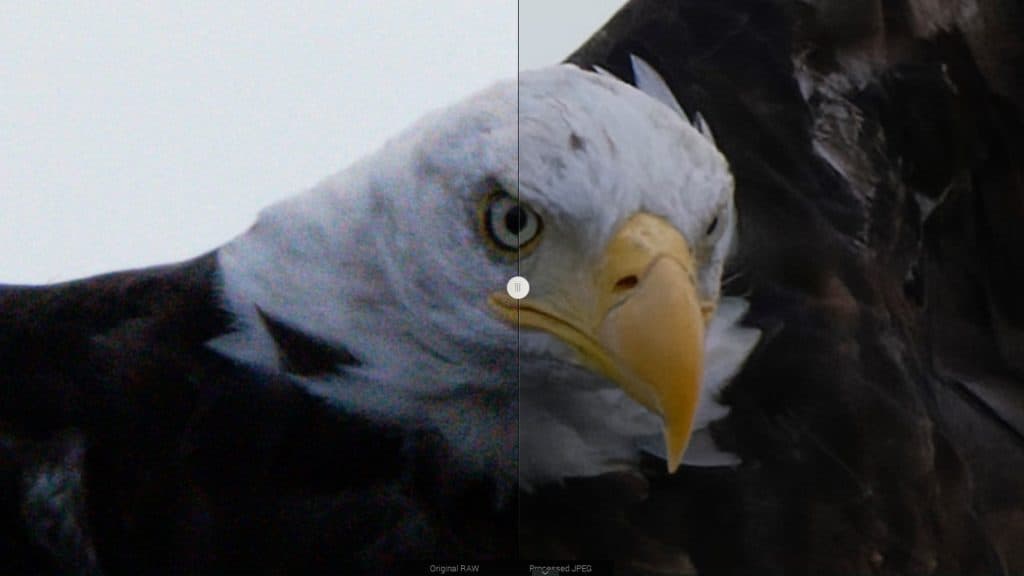
I noted earlier that sharpening has come a long way in today’s image-editing software options. Perhaps nowhere is that truer than in PureRAW 3.
DxO enhanced the acutance or lens sharpness in PureRAW 3, allowing you to drink in the micro-contrasts and all the teeny-tiny details present in the original image.
While DxO uses modulation transfer function, a sharpening standard, to determine image sharpness as a perceptual measurement, it goes beyond the norm with 121 image point measurements.
This results in an aperture setting that can account for lens diffraction while improving the degree of sharpening. If lenses have their own idiosyncrasies–which many do–PureRAW 3 accounts for that as well.
This isn’t blanket sharpening applied across an entire image; far from it!
DeepPRIME XD
DeepPRIME is not a new feature in the collection of PureRAW image-editing software, but DeepPRIME XD is.
This new and improved version of DeepPRIME takes noise reduction and elevates it to its most powerful yet. Some photographers have noticed over 2.5 stops in noise reduction, which just goes to show how efficient DeepPRIME XD is.
Photo AI is ultra AI-driven, whereas the bulk of AI accompaniment in PureRAW 3 is in DeepPRIME XD.
The DxO team exposed the neural network to billions of different photo samples to teach the network how to differentiate between what original detail should remain in a photo versus what noise should be removed.
The result? DeepPRIME XD can convert your RAW photos, treat noise, and even reinstitute detail.
Topaz Photo AI vs. DxO PureRAW 3 – A Full Comparison (With Table!)
Topaz Photo AI and DxO PureRAW 3 have a lot in common if we’re being real. Since the programs specialize in RAW image processing, that’s not all so surprising.
What do these two software solutions share? And which RAW image editor excels and where? This comparison table should help you deduce that.
| Topaz Photo AI | DxO PureRAW 3 | Verdict | |
| Denoising | Uses DeNoise AI, which removes noise but retains image quality using machine learning | Uses DeepPRIME XD, an AI-driven denoising feature that’s better than past iterations of DeepPRIME and is revolutionizing the game | DeepPRIME XD excels over DeNoise AI, but both are still excellent denoising solutions for RAW images |
| Sharpening | Improves image sharpness without decreasing quality | Has enhanced behind-the-scenes features that maintain details down to the smallest thing, including micro-contrasts | PureRAW 3 has the better sharpening process, but both software solutions produce noticeably improved results |
| Batch processing | Can process images in a batch to expedite your workflow and save you time | Also expedites your workflow and gives you the option to prioritize specific files, putting them at the top | Both software solutions have great batch processing, but PureRAW 3’s might be a bit better with file prioritization |
| Plug-in option | Works as a plug-in so you can continue using other image-editing software in your workflow | Also works as a plug-in, but the standalone version has more features | Again, both are great, but Photo AI might be slightly better since it doesn’t limit you on features as much |
| Combability with other software | Plays nicely with all your favorites, from Lightroom to Photoshop | Is also compatible with popular photo-editing tools and software | Both software is on equal footing here |
| Upscaling | Increases the size of your image and retains lost quality through AI machine learning | Increases the size of your image so it’s like you took a larger photo | Only Photo AI offers upscaling |
| Price | $199 with a free trial available | $129 with a free trial available | PureRAW 3 is slightly more affordable |
Which Is the Better RAW Image Editor, Topaz Photo AI or DxO PureRAW 3?
I’ve established what’s great about Topaz Photo AI and DxO PureRAW 3, but which is better?
Personally, I think DxO PureRAW 3 edges out Topaz Photo AI at noise reduction, as it leaves fewer noticeable artifacts, especially around the edges and maintains the detail. However, Photo AI has more options for tweaking and adjusting your photos manually once the AI has done its job.
If you have a need for the best of the best in noise reduction, at this time PureRAW 3 edges out Topaz Photo AI in my opinion.
If you want more control over process than what the PureRAW 3 tool offers, I recommend Topaz Photo AI or moving to a full image editor like DxO PhotoLab 6, which also uses DeepPRIME XD technology and allows you to tweak every aspect of your image.
My Workflow
If you like elements of PureRAW 3 and Photo AI, there’s no need to choose. I use PureRAW 3 for my RAW files as the first step in my workflow, then I use Topaz DeNoise AI and Topaz Sharpen as a final step if I feel the image requires further noise reduction or sharpening.
This doesn’t have to be an either-or situation. You can use both if you wish. Besides integrating really well with Lightroom and Photoshop, PureRAW 3 and Photo AI also play nicely with each other!
Free Trials
I highly recommend you download the free 30 day trials that are available for DxO PureRAW3 and Topaz Photo AI and compare the results on your own images.