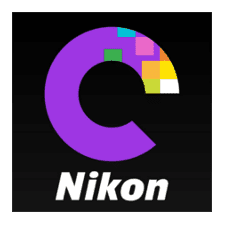
How To Open Nikon z6ii NEF RAW Files
The new Nikonz6ii mirrorless camera NEF files can be viewed in the Nikon Capture NX-D software. Until Adobe updates their Camera Raw to support the Nikon z6ii and Nikon Z7ii[…]
Read the post.
Be Aware: The new Nikon z7ii cameras may require an FTZ firmware update before you can use your FTZ adapter with your F mount lenses.
The Nikon z6ii I just purchased required a mandatory FTZ firmware update. Thus I expect the Nikon Z7ii will also require this same FTZ firmware update. If you have not upgraded the firmware then the first time you attach an F mount lens to the FTZ adapter you’ll get an error advising you that you need to update the FTZ firmware.
I was fortunate that a friend paved the way before I headed out on my first shoot with my Nikon Z6ii. She was out in the field already and had no idea the upgrade was required. Of course it’s too late when you’re out in the field, your day of shooting is shot at that point unless you have a z series lens with you. What an inconvenience. Nikon really should have either shipped with the FTZ firmware installed or at least placed a warning in the box advising of the needed upgrade.
Hopefully Nikon installs the FTZ firmware when they ship the Nikon z7ii in December but if not the process below will walk you through the process. It only takes 5 minutes but it is a necessary step.
If you plan on using F mount glass with the FTZ adapter with your new Nikon z7ii then you may need to go to the Nikon FTZ Firmware download site to get a firmware update. We will know more in December when the camera ships but I did want to get in front of it for you should the FTZ firmware error also occur with the Nikon Z7ii.
The instructions below are what you need to do to install the firmware.
NOTE 1: YOU MUST HAVE THE FTZ ADAPTER MOUNTED TO YOUR CAMERA WHEN YOU PERFORM THE UPDATE.
NOTE 2: DOWNLOAD THE BIN FILE TO THE ROOT DIRECTORY ON ONE OF YOUR MEMORY CARDS AND ONLY HAVE THAT CARD IN YOUR CAMERA.
The installation is surprisingly quick. The splash screen says this will take several minutes but mine was done in 15 seconds or so it seemed.
The Nikon Z7ii with FTZ adapter can be purchased through B&H.