
Topaz Denoise AI Review 2022 | Best Noise Reducer
Topaz Denoise AI allows you to shoot at high ISO’s in low light with the confidence of knowing you can eliminate that noise while retaining crisp detail in your images[…]
Read the post.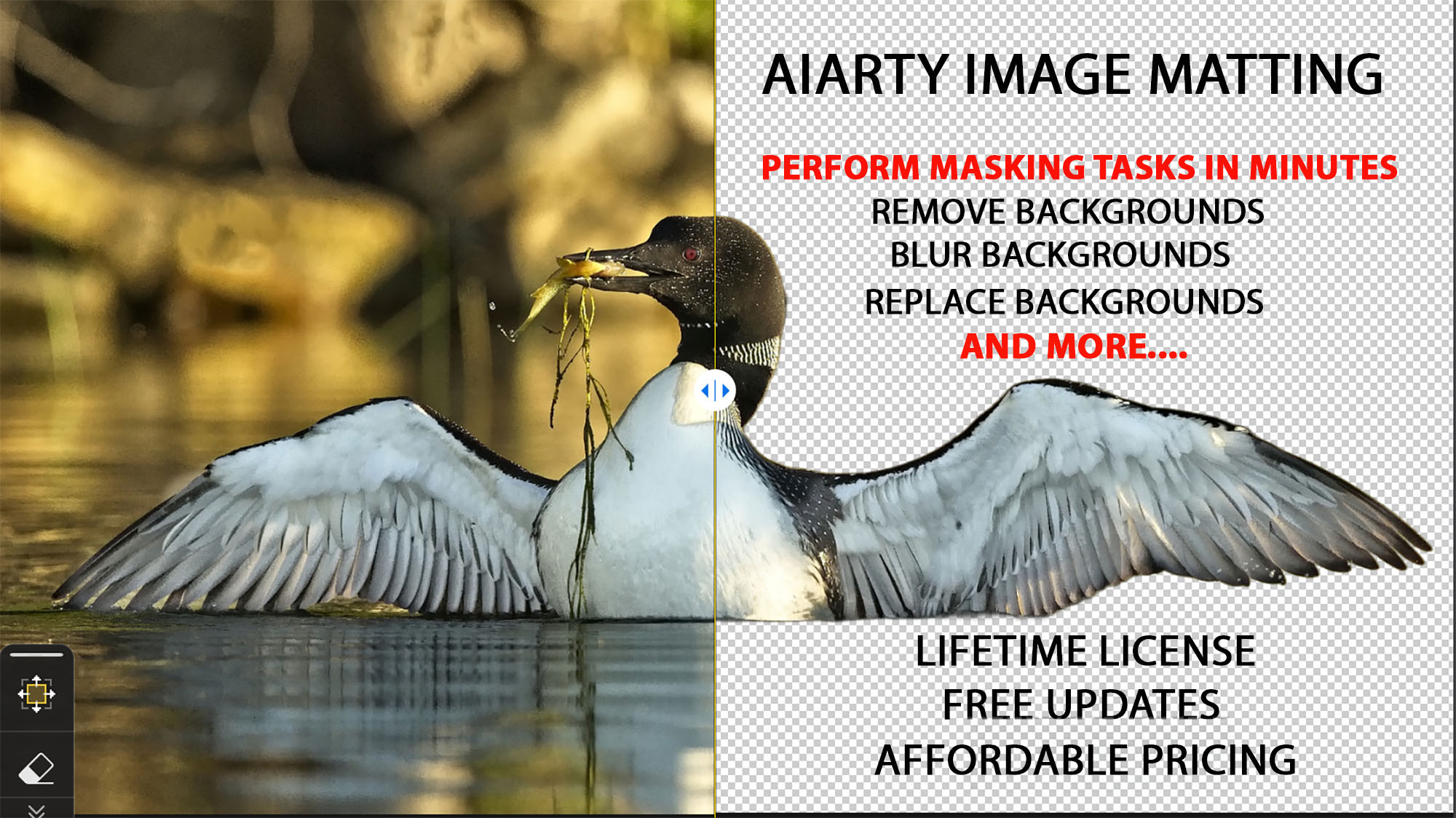
Explore why Aiarty Image Matting is the best AI Image background remover for clean, precise masking of wildlife even in complex natural scenes.
As a wildlife photographer, capturing the essence of untamed nature is your passion. However, post-processing challenges, such as intricate background removal, background blurring, and replacing backgrounds can be tedious and time consuming. Enter Aiarty Image Matting—a specialized AI-driven tool designed to streamline this process.
In this post, I will put Aiarty Image Matting to the test, demonstrating its ability to deal with the most common use cases wildlife photographers have to deal with in their post-processing. I will also dive into a few creative artistry processes you might find fun to try with your own wildlife images.
The best AI background remover I’ve tested is Aiarty Image Matting for its ability to quickly and easily identify and select a subject, isolate it from the background, all while while preserving intricate fur and feather detail.
User-Friendly Interface with Specialized Focus
Many of us use Photoshop and/or Lightroom which are packed with a multitude of features, which can sometimes be overwhelming for users seeking specific functionalities like background removal. Aiarty Image Matting offers a more streamlined and intuitive interface tailored specifically for image matting tasks. This specialized focus means that users can achieve high-quality results quickly without navigating through a complex array of unrelated features, making the editing process more straightforward and less time-consuming.

Aiarty offers a FREE 10-day trial for Image Matting. I encourage you to download the software and run your own images through it to determine whether the software meets your unique requirements.
I have provided a detailed pricing table for Image Matting at the end of this review but I wanted to highlight pricing right out of the gate. Aiarty offers a lifetime license which includes lifetime updates which makes it a very appealing piece of software to add into your editing workflow.
Annual License – $69 (Discounted to $49 at time of writing)
Lifetime License – $109 (Discounted to $75 at time of writing)
Free software update for life.
30-day money-back guarantee including 7×24 email support.
Aiarty Image Matting licensing is available for both Windows and Mac and can be installed on three devices.
AIARTY Image Matting is an AI-powered tool designed for all aspects of image editing which require precise image matting or masking. In wildlife photography, this technology is particularly valuable for:
Aiarty Image Matting supports AI upscaling for images that have been cropped and require enhanced resolution for large print jobs. It also provides image refinement tools to enhance textures and details in fur, feather, whiskers, etc.
For the purpose of demonstrating why I believe Aiarty Image Matting is the best image background remover and why it should be considered as part of your wildlife photography workflow here are four examples of the types of things you can do.
While you could accomplish any of these four use cases in Lightroom and Photoshop, the commitment to learn and subsequently perform these tasks is very time consuming by comparison to the AI automation provided by Aiarty Image Matting.
Use Case #1 – Enhance Subject By Blurring Background
Use Case #2 – Replace Existing Background With New Background
Use Case #3 – Creative Black and White Background With Subject in Color
Use Case #4 – Replace Existing Background with Black Background
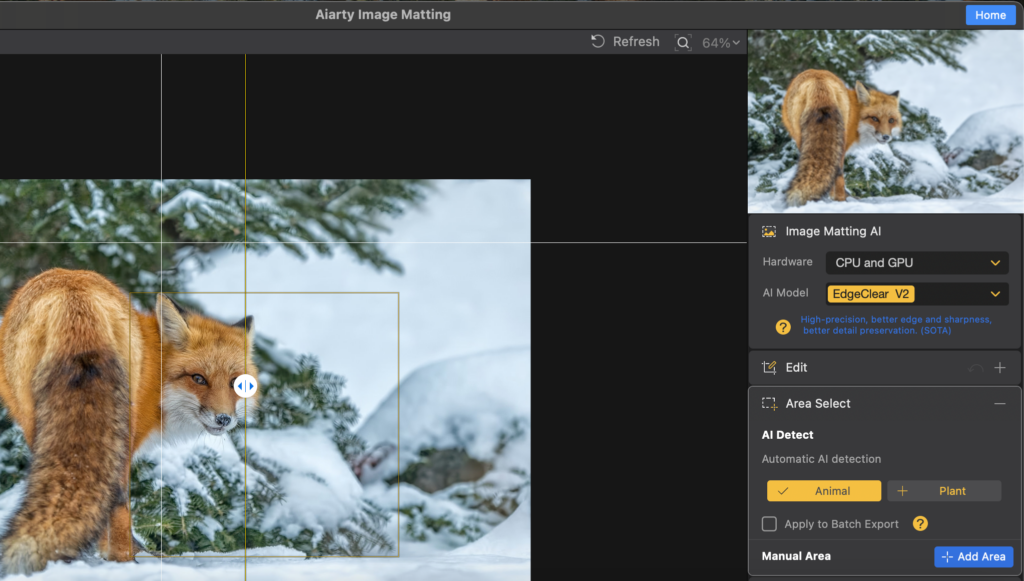
In wildlife photography a soft blurred out of focus bokeh is often preferred. That look can be achieved in more than one way. For example, using a lens with a lower f-stop such as f/2.8 or f/4 will render a softer bokeh than f/7.1 so think about shooting wide open when a blurred bokeh is preferred. Don’t have an f/2.8 lens, no problem, shoot the subject where the background is further away from the subject and you will achieve a more blurred bokeh. Of course, creating this ideal scenario is not always possible with wildlife.
As an example, this image of a red fox was taken with an f-stop of f/5.6 however with the background being so close to fox there was no way for me to blur the background. My lens was already fully stopped down and I couldn’t get the background any further away from the fox. Suppose I decided the image could be enhanced by softening the background a little to bring the focus more on to the subject.
This is an excellent use case to demonstrate the power and ease of Aiarty Image Matting. What follows is a step by step process for achieving that soft bokeh that could not be achieved in the field.
Select the Image Matting AI model that is appropriate for the image you will be working on. I chose EdgeClear V2 and under AI Enhance I selected Real-Photo V3 which I have found produces the best result for wildlife images. You also have the option to upscale the image 2X its resolution which is great for images that required a heavy crop.

The second step is to select the subject which is easily done by going to area select within the menu. When I used the Animal AI detect feature it selected only the face of the fox but that is easily fixed by selecting manual and drawing a box around the subject as you see in the image below.

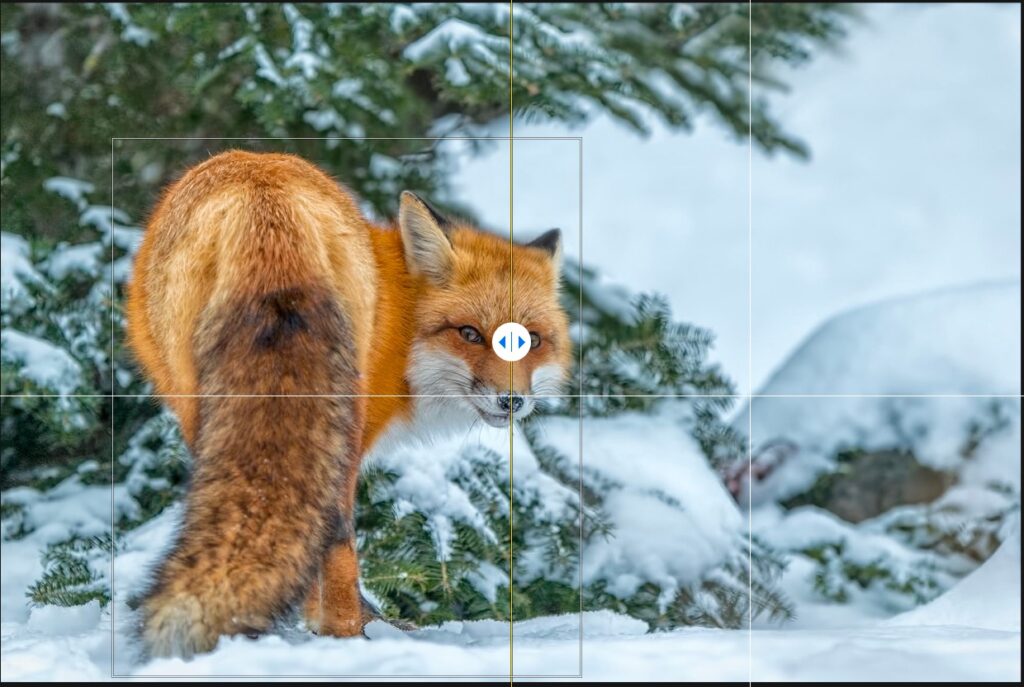
Once you have the subject selected you simply press start and the background is removed leaving just the subject. You have the option to refine the feathering of the fur to suite your tastes.
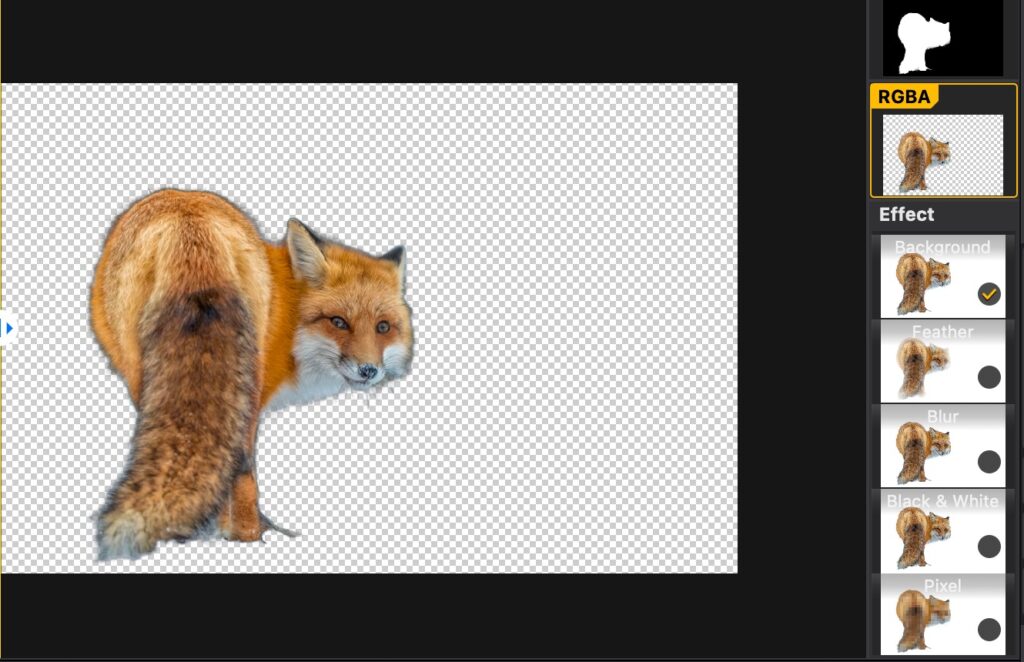
Next I selected the background and blur from the Effect menu that you see on the right hand side of the image below. You are then presented with a host of blur options and a slider to adjust the intensity. I chose basic blur from the available options that you see depicted and moved the slider to 50%.
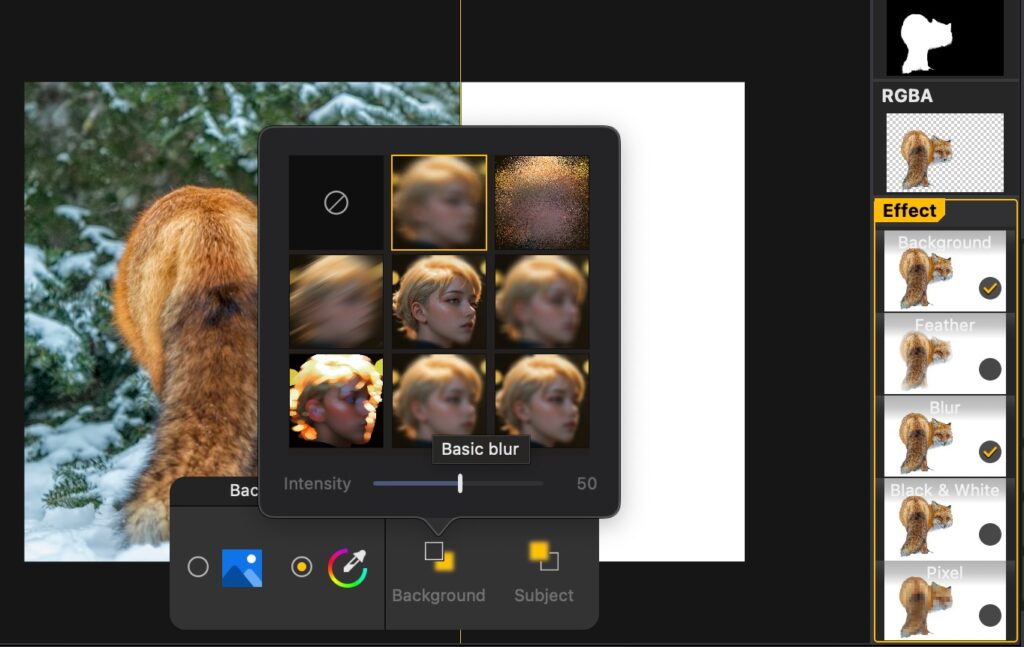
Once you are happy with the resulting image, select the export format (.png or .jpg), size (level 1-9) and an output path where you wish to save your image and export it.
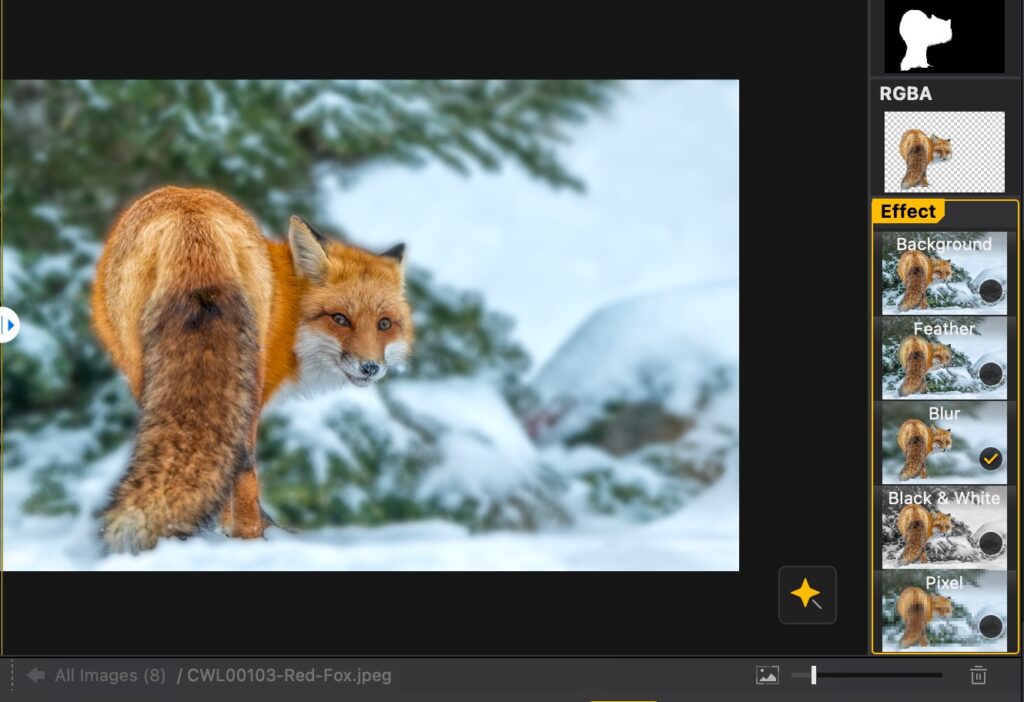
Whether you prefer the original image or the softer blurred background is a matter of personal taste. But isn’t it nice to know that if you wish to accomplish this task there’s a quick and easy way to do it?
How many times have you captured an image that you really like but the background just doesn’t work. Take for example this image of two Great Blue Herons on a windy day. I love the blowing feathers however the boring blue sky just doesn’t do it for me.
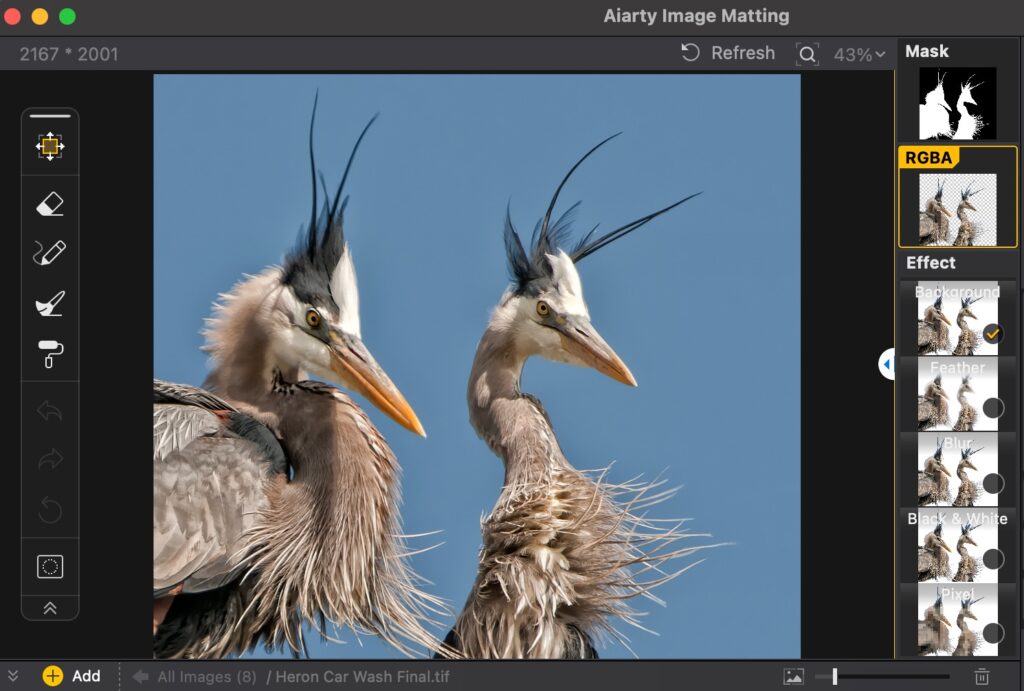
With Aiarty Image Matting replacing the background in an image is very simple and done in minutes with just a few steps.
Step 1: Mask the subjects as we did in with the red fox in use case #1.
Step 2: With the masked image of the two herons up on the screen and the background checkbox selected under Effects click on the radial button/blue image square.
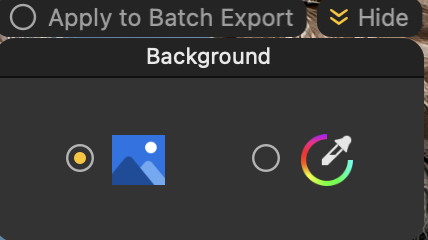
Step 3: When you click on the blue square it will bring up your desktop so you can select the image you wish to use for your background. In this example I selected an image of blue sky with clouds.
Step 4: As soon as you click on that new background image it returns you to the screen you see below with the new cloudy blue sky background dropped in. Now all you have to do is save the resulting image.
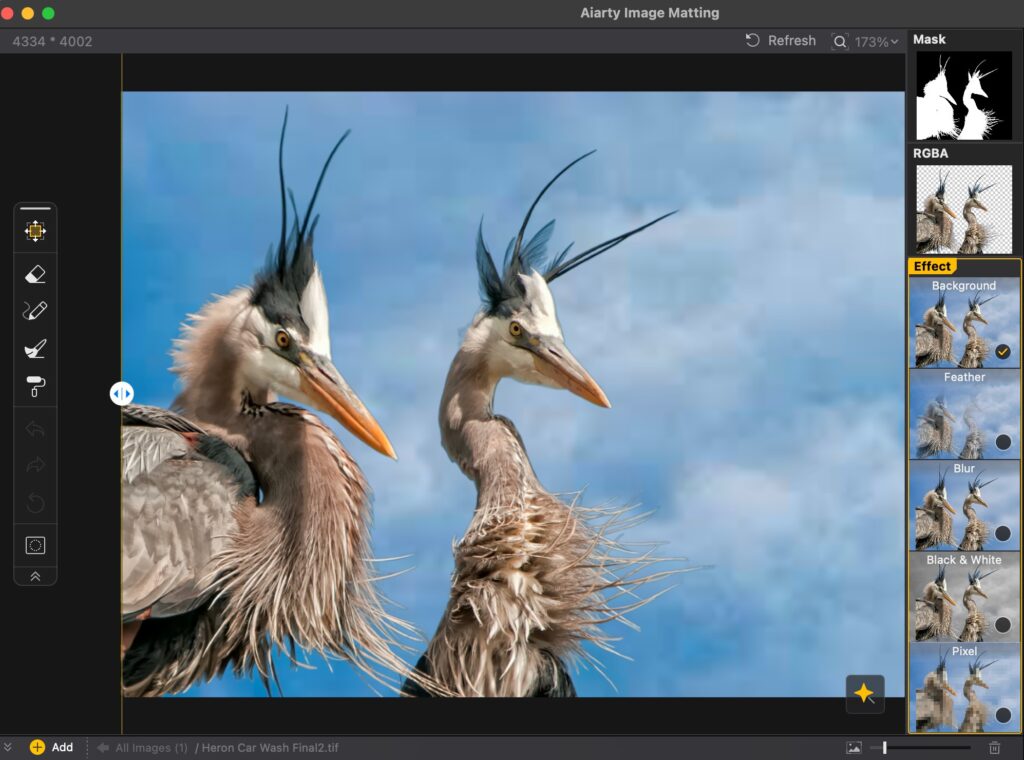
Every so often the artist in you is going to appear and you’ll decide to get creative. How about leaving the subject in color but rendering the background in black and white. No problem, this is another excellent use case to showcase the power of Aiarty Image Matting. Below is the original image of this beautiful red fox.
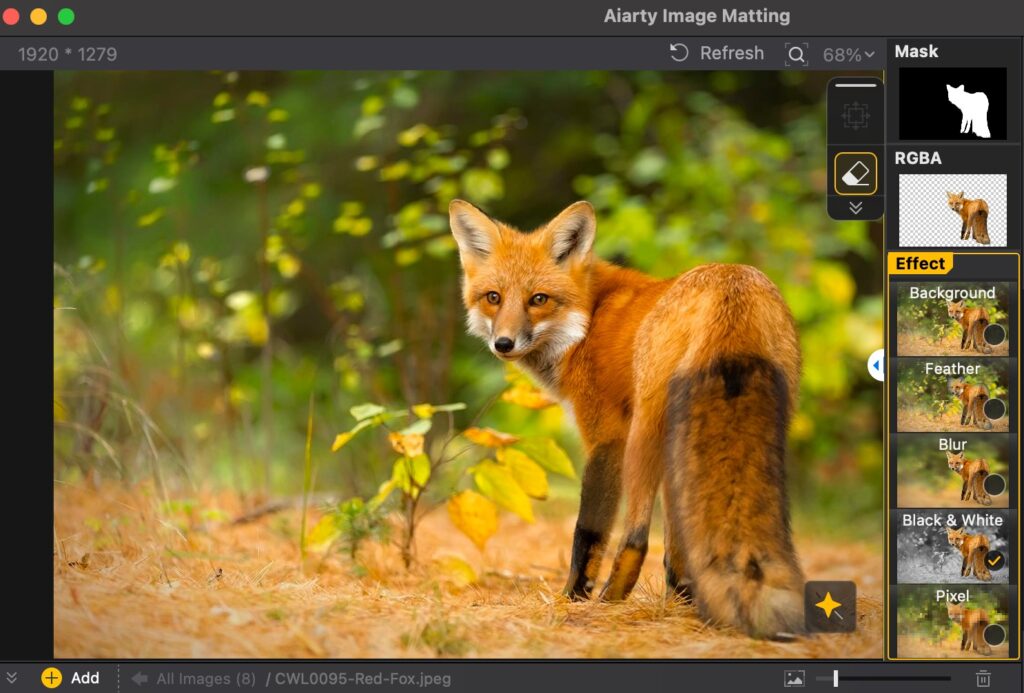
To render the image with a black and white background but leave the subject in color you’ll follow all of the steps outlined in use case #1.
Only this time instead of selecting background from the Effects menu on the right we will select the black and white effect.
I was amazed how simply this task could be performed and how well Image Matting performed at creating the perfect mask around the fox without losing the detail along the edge of the fur.
I realize this style of image does not suite everyone’s tastes, but it’s nice to know you can get creative like this if you want to.
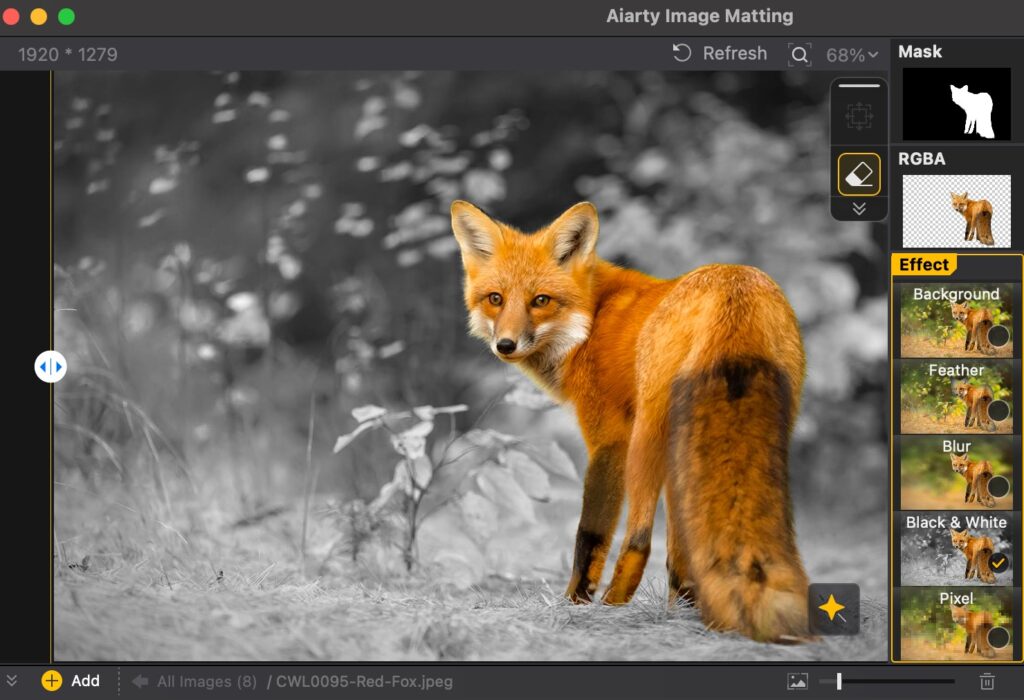

On occasion I think an image looks great with a black background which is why I decided to create a spot in my Coolwildlife Image Gallery for a dedicated Black Series of Images.
I actually hired an editor for thousands of dollars to transform those images in my gallery to the black backgrounds a few years back. I found the process in Photoshop was way too time consuming to produce a professional looking result.
Fast forward to today and I can transform any image to having a black background in minutes thanks to the AI power provided in Aiarty Image Matting.
To demonstrate, let’s suppose I wanted to add a black background to this image of a snowy owl.
The steps are virtually the same as I outlined in use case #1 so I won’t outline those again, the big difference in the process is instead of selecting Background and Blur I selected background and color as shown in the image below.

Once you select the color eye dropper you are presented with a color palette. I chose black for the purpose of this demonstration but you can select any color you wish.

Once you have selected your background color and hit done the resulting image is rendered immediately. Now you simply select the output format and level and the location where you wish to save the file and you’re done.
What is most impressive to me and why I say Aiarty Image Matting is the best AI Image Background Remover is not just because it is fast but in how good a job it does retaining the intricate feather detail.

Aiarty Image Matting distinguishes itself with four specialized AI models, the first three apply to wildlife photography. Each model is designed to handle specific challenges:
Once you’ve successfully completed your work in Image Matting import the image into software like Adobe Photoshop or Lightroom to enhance colors, lighting, and composition. This ensures a professional final output for your wildlife photography projects.
While Aiarty does offer a standard license, the lifetime license makes the most sense given this license is a buy it once with free upgrades for life and priced under $100.

While Adobe Lightroom and Photoshop remain powerful tools in the realm of photo editing, Aiarty Image Matting offers wildlife photographers a specialized, time efficient, and cost-effective solution for complex background removal tasks.
Its precision in handling intricate details, user-friendly interface, and affordability make it a valuable addition to any wildlife photographer’s toolkit. Embracing such specialized tools not only enhances your creativity, but significantly reduces the time you spend in front of your computer. And in the end, isn’t the goal to spend more time in the field capturing the wild moments that inspire you.