
Topaz Denoise AI Review 2022 | Best Noise Reducer
Topaz Denoise AI allows you to shoot at high ISO’s in low light with the confidence of knowing you can eliminate that noise while retaining crisp detail in your images[…]
Read the post.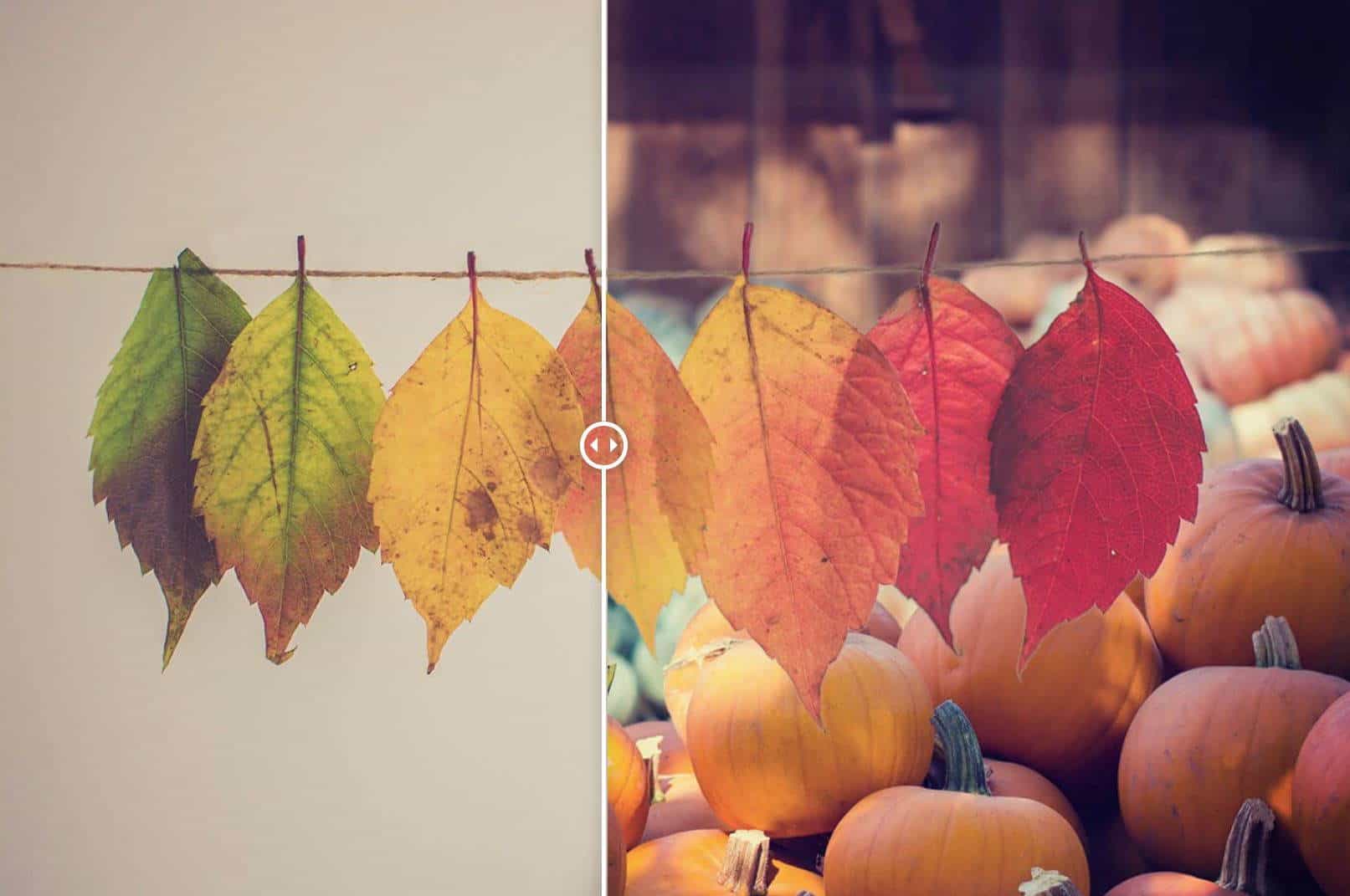
Topaz Labs’ Mask AI is a great tool for editing your photos but what does it do and why use it? Allow me create a visual for you. Let’s say you had this great image but you were unhappy with the background, you could use image masking to hide the original background and replace it with something else. This could be a plain background image or anything of your choosing, really.
Take the example of the image above, the leaves are a beautiful composition but the background of the original image is very distracting. I’m sure you’ll agree that the left half of the image with the plain background is much more appealing. That’s just one example of where Topaz Mask AI’s image masking can be added in to your editing workflow.
If you want to go to the Topaz Labs Mask AI page without reading the review, that link will take you where you need to go. As always, use the coupon code coolwildlife15 to get 15 percent off your Topaz Labs purchase.
This review will be part one of three as I cover the tools included in the Topaz Creator Bundle. You can learn more about the second of the Topaz Bundles at Topaz Utility Bundle. I recommend the Topaz Creator Bundle and each of its products for photographers who spend a lot of time in post-processing and want to add a creative element to their images.
In the next two reviews, I’ll discuss Topaz Studio 2 and Topaz Adjust AI, which are both part of the Topaz Creator Bundle. Before I get into that though, today I want to talk all about Topaz Mask AI and whether it’s a viable solution to consider as part of your editing workflow.
Image masking is a post-processing tool that involves using software to manipulate your image. Many photographers rely on masking to transform the backgrounds of their images. You can take any kind of photo, isolate the foreground subject from the background, and then adjust the background so the foreground subject pops.
Adobe Photoshop has long been a popular tool for image masking, but Topaz Labs’ Mask AI is another good piece of software that is fast growing in popularity with photographers. It’s friendly and it’s convenient especially if you’re already using other Topaz products.
By the way, not all image masking is the same. You can do one of several types of masking, so here’s an overview of those.
If you have items or objects in your photos that are translucent, separating them can be a pain. With translucent image masking, you can take that translucent photo subject, remove it from the background, and clean up spare pixels in the process. This enhances the finish of your photos.
Transparency masking and translucent image masking may sound like the same thing, but they’re very different. With transparency masking, you can remove any hints of the background from parts of a translucent image.
Let’s say you’re photographing a crystal-clear stream with an eagle flying overhead. If you want to remove the background, transparency masking would clear the stream too, leaving no roughness or pixels behind.
You can also use transparency masking for fur, hair, and feathers as well as other fine, small details.
A famous Photoshop feature that’s popping up in other software, complex layer masking is like a giant copy and paste. You trace around the image you want removed from the background. Then you can slap it on any background that suits the foreground subject better.
Unretouched, naturally-shot images certainly have their place. If you can find the perfect spot to take a photo, get your foreground subject positioned where you want them, and then center the shot so it includes only the elements you like in there, that should be celebrated.
Those types of, well, picture-perfect situations don’t always present themselves though, especially in wildlife photography. That’s why it’s so handy to have a tool that can take your photos to the next level. Image masking can be that tool if you’re wanting to delve into this type of creative editing.
Here are several reasons you might consider adding image masking in your suite of photo editing tools:
I’m sure you’re ready to, so let’s take a closer look at Topaz Mask AI and all the features therein.
Topaz Labs knows you’re likely using other tools for your photo editing work. That’s why Mask AI works as a plugin should you want to use it that way. You can add it as a Photoshop plugin or run it with Topaz Studio 2 (which I’ll discuss in a later review of the Topaz Creator Bundle).
Want to install Mask AI as a Photoshop plugin? First, you have to install Topaz Mask AI as its own standalone editor. Then, the next time you open Photoshop, head to the Filter menu as shown below and you’ll now see Topaz Mask AI in your Topaz Labs folder along with your other Topaz filters that are plugin ready for Photoshop.
Machine Learning
I don’t know about you, but when you’re trying to trace all the nuances of a bird’s wing or a fox’s tail for masking the background, it’s time-consuming and difficult. One little mistake and you may have to start all over again.
Topaz Labs Mask AI has machine-learning technology that takes care of most of those heavy details for you. That means no more cramped hands for you after spending hours drawing with a mouse or touchpad. The software even gets the teeny-tiny details, like the spaces between the leaves of a tree. You know those would take you forever to do the same.
Background Blurring
You’re in love with the subject of a recent owl photo you took, but the background? It’s okay at best. You don’t think you necessarily want to remove it, because that would interrupt the whole look of the photo. You have to do something though.
In such a situation, you might be interested in blurring the background. This pulls the eye to the foreground subject more easily. In some cases, you can create a really cool photo effect too, such as a sense of motion with the right type of blurring.
You can do more than just blur your backgrounds in Mask AI. You can also replace the background in countless ways as can be seen in the image of the leaves above. Select every background color imaginable, add your own custom background image, and edit the foreground while you’re at it. If you want to apply the same kinds of effects to both the foreground and background at once, you can do that as well.
Here’s how it works. You create a trimap with three colors. The red represents areas you don’t want in your picture. The green is for what you want to keep. You trace and compute with blue. You can either draw everything by hand with the brush or color large portions of your image with the paint bucket.
If even that sounds like a lot, Mask AI has an auto-detect feature that takes all the hard work out of things.
This feature finds the trimap for you so you don’t have to. Granted, you may have to make some tweaks before finalizing the mask, but this is an awesome time-saving feature. It will also help you get used to the program.
Sliders have become a familiar sight in Topaz Labs software and and that’s because they’re convenient to use. You can pull a slider all the way left or right if you want to be drastic. You also have the freedom to edit within a fraction of an inch with just one little slide.
Topaz Mask AI has four sliders in all. Here’s a closer look at each:
Once you’re done sliding to your heart’s content, use the array of smart brushes included with Mask AI. You get three to choose from: Compute, Keep, and Cut. The combination of brushes and buckets lets you cut out small details or entire areas, such as the sky. Speaking of skies, the icon in the image below with the cloud and the lightning bolt is for auto-sky detect and it does a great job.
I recommend you start your mask by using the auto-detect feature. It will outline your subject or object edges in blue , show fill the areas to be cut in red and the subject is defined in green. You can can use the paint bucket tool to quickly fill. Once auto-detect is done its job you can use the tools to refine the mask.
You don’t have to be light-handed and precise with the brushes, either. Mask AI is incredibly generous. If you cover just a bit of the area you want to separate from your foreground subject, the software takes care of the rest.
It’s always nice to get a feel for software before you dive in. Topaz Labs walks you through all you need to know, with several tutorials that clearly explain how Mask AI works, especially the trimap feature. The video’s are built in as part of the software and I do recommend you take the time to watch them . They will help to get you off to a fast start. This process takes a little bit of getting used to, but the brushes are really intuitive and after an one mask you’ll have the hang of it. You can play around for a minute and still mask a photo perfectly without having to agonize over a single small detail.
If you sometimes wish you could make small changes to your photos, such as altering background colors or even the whole background itself, then Topaz Mask AI is what you’re looking for. This Topaz Labs software isn’t the first of its kind to tackle image masking, but it does do it incredibly well.
You can integrate Mask AI with Photoshop or use it on its own. Instead of spending hours tracing individual hairs on a bear, the smart brushes require you to vaguely trace over the area you want separated from the background. Then, the intuitive tool takes care of the rest, creating perfect masks in a fraction of the time you’d spend doing it manually.
If Topaz Mask AI will be your first Topaz Labs photo editing product, then you may want to opt for a free trial first. You can download Topaz Mask AI for 30 days. During that time, you’re free to use the software’s many features and tools.
If you decide to buy Topaz Labs’ Mask AI, don’t forget to get 15 percent off your purchase by using my coupon code coolwildlife15 for this and other Topaz Labs products.
Recommended Photographer Bundle
For photographers who wish to add a level of creativity to their editing process I recommend you explore the Topaz Creator Bundle. I am constantly masking subjects and adjusting contrast, detail and colour within my RAW images. With the Topaz Creator Bundle you get three best in class products.
Topaz Mask AI: Masking made way simpler than with alternative solutions like Photoshop.
Topaz Studio 2: The creativity really begins with Topaz Studio 2 with over 200 one-click effects that can be combined with one another to bring next level creativity and artistic expression to your images.
Topaz Adjust AI: Breathe new life into your images with more brilliant contrast, detail, and color enhancements then you could have ever imagined possible.
Topaz Labs offers a free 30 day trial on every one of its products so I highly recommend you take them for a spin for yourself to see if they transform your photography as they have mine.
If you decide to purchase any of the Topaz Labs products or the bundles you can use Coupon Code coolwildlife15 to receive an automatic 15% discount off your purchase.