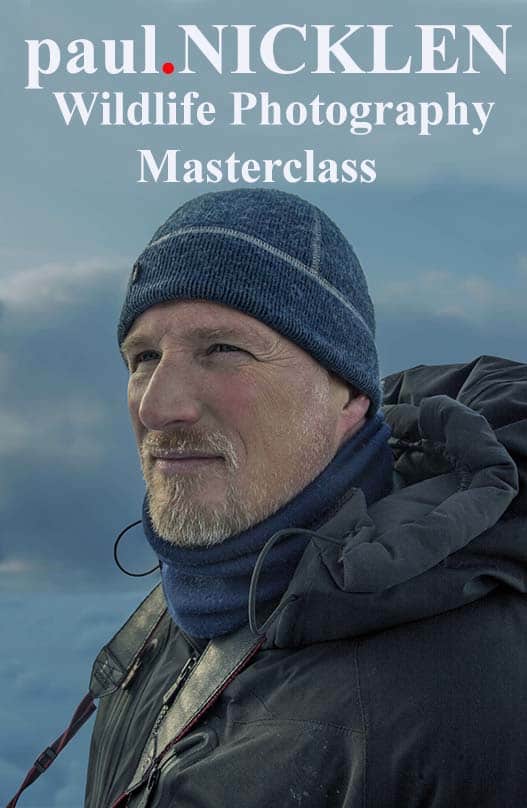Come here to get a complete list of all the latest firmware updates for the Nikon Z7II. Nikon has already announced three firmware updates for the Nikon Z7II since it released in December 2020 and owners of this new camera will want a one stop shop to keep track of the latest updates for their cameras.
As an owner of the new Nikon Z7II camera I will be staying on top of these updates and posting them here. Consider this your one stop shop for everything Nikon Z7II firmware related.
While you’re updating your firmware it may also be time to consider these four accessories that I have on my Z6II and Z7II and found very useful.
Four Accessories Worth Considering For The Nikon Z7II:
- HoodEYE Eyecup – Allows you to place your eye comfortably against the eyecup, a must have for long lens technique on a tripod or just for overall comfort. Buy from B&H $19.99.
- L-Bracket No Grip – Used when you are shooting on a tripod. Its primary purpose is to allow you to rotate your camera from landscape to portrait perspective. Buy From B&H Sunwayfoto $49.95 / Kirk $130 / Really Right Stuff $135
- L-Bracket With Grip – Buy From B&H Sunwayfoto $69.95 / Kirk $180 / Really Right Stuff $205
- MB-N11 Power Battery Pack with Vertical Grip – Shoot vertically with all required function buttons, extend battery life and balance long lenses on your tripod. Buy from B&H $396.95 / Vello $99
Nikon Z7II – 1.3 Firmware Update Released October 19, 2021
I was really hoping this release was going to include real-time tracking, alas it was not meant to be. Below is a list of the updates that are part of the Nikon Z7II 1.3 release.
- Portrait impression balance items have been added to the PHOTO SHOOTING MENU and MOVIE SHOOTING MENU.
- The monitor now shows the shooting display at all times while tilted when On is selected for Image review in the PLAYBACK MENU.
- Fixed the following issues:
- Custom Setting f4 (Aperture lock) in the CUSTOM SETTING MENU was not available when an FTZ mount adapter was attached.
- Although focus would normally remain locked if the AF-ON button was kept pressed while the shutter-release button was used to take a series of pictures, the camera would refocus without input from the AF-ON button if shooting was suspended with:
- Custom Setting a6 (AF activation) in the CUSTOM SETTING MENU set to AF-ON only with Enable selected for Out-of-focus release,
- Continuous L or Continuous H selected for Release mode,
- Single AF selected for Focus mode, and
- Single-point AF selected for AF-area mode.
- The flash-ready light on SB-5000 flash units would not light if a WR-R10 or WR-R11b was used for wireless remote flash photography.
How do I update my firmware for the Nikon Z7II?
- Create a folder on the computer hard disk and name it as desired.
- Download F-Z7II-V130W.exe to the folder created in Step 1.
- Run F-Z7II-V130W.exe to extract the following file to a folder named “Z7IIUpdate”:
• Z7_2_0130.bin (the camera firmware) - Using a card reader, copy “Z7_2_0130.bin” to a memory card that has been formatted in the camera.
Note: Be sure to copy the firmware to the root (top-most) directory of the memory card. The camera will not recognize the new firmware if it is placed in a folder under the root directory. - Insert the memory card into the slot currently selected as the primary slot on the camera and turn the camera on.
- Select Firmware version in the SETUP MENU and follow the on-screen instructions to complete the firmware update.
- Once the update is complete, turn the camera off and remove the memory card.
- Confirm that the firmware has been updated to the new version
You will need to go to this specific link in the Nikon Download Center to download the F-Z7II-V130W.exe file.
NOTE: Have a fully charged battery in your camera before beginning this procedure.
Big Firmware News Expected September 2021 for the Nikon Z7II – Delayed
Real-time Tracking Coming Soon:
According to Nikon Rumors this will be a simpler version of the real-time tracking system that will be implemented in the Nikon Z9 which is super exciting. I have been struggling with fast action shooting compared to my DSLR’s so this is one firmware update that I am eagerly anticipating.
What Is Real-Time Tracking?
Real-time tracking allows you to indicate to your camera what your subject is, such as a bald eagle perched in a tree. Once your subject has been identified you trust that the camera will now track that subject until you indicate otherwise. You would simply place your AF point over the subject, half-press the shutter or AF back button to focus on the eagle, and the camera will keep track of it no matter where it moves to in the frame. By allowing the camera to track the subject and shift the AF points as necessary you are free to turn your attention to things like composition and exposure.
Nikon Z7II – 1.21 Firmware Update Released July 14, 2021
This is a very minor update which addresses an issue that would in rare circumstances result in unusually loud noises from the aperture mechanism when the zoom or focus rings on F mount lenses connected via an FTZ mount adapter were rotated. I have never experienced this issue myself but will make the update to keep my Nikon Z7II firmware as current as possible.
How do I update my firmware for the Nikon Z7II?
- Create a folder on the computer hard disk and name it as desired.
- Download F-Z7II-V121W.exe to the folder created in Step 1.
- Run F-Z7II-V121W.exe to extract the following file to a folder named “Z7IIUpdate”:
• Z7_2_0121.bin (the camera firmware) - Using a card reader, copy “Z7_2_0121.bin” to a memory card that has been formatted in the camera.
Note: Be sure to copy the firmware to the root (top-most) directory of the memory card. The camera will not recognize the new firmware if it is placed in a folder under the root directory. - Insert the memory card into the slot currently selected as the primary slot on the camera and turn the camera on.
- Select Firmware version in the SETUP MENU and follow the on-screen instructions to complete the firmware update.
- Once the update is complete, turn the camera off and remove the memory card.
- Confirm that the firmware has been updated to the new version.
You will need to go to this specific link in the Nikon Download Center to download the F-Z7II-V121W.exe file.
NOTE: Have a fully charged battery in your camera before beginning this procedure.
Nikon Z7II – 1.20 Firmware Update
Both the Nikon Z6II and Z7 II cameras have received a new firmware version 1.20 which improves AF performance. Nikon details the AF improvements, saying:
‘[Firmware version 1.20 for the Z6 II and Z7 II include] faster focusing when shooting with AF in low light situations. Further, AF usability when using an external Speedlight will also increase, through improvements to detection performance in scenes where it was difficult to detect faces and eyes, as well as improvements to subject visibility during live view shooting. In addition, tracking frames used for face and eye detection, as well as subject-tracking AF have been improved, enabling smoother and more stable shooting.’
The instructions below are what you need to do to install the firmware. You will need to go to this specific link in the Nikon Download Center to download the F-Z7II-V120W.exe file.
NOTE: Have a fully charged battery in your camera before beginning this procedure.
- Create a folder on the computer hard disk and name it as desired.
- Download F-Z7II-V120W.exe to the folder created in Step 1.
- Run F-Z7II-V120W.exe to extract the following file to a folder named “Z7IIUpdate”:
• Z7_2_0120.bin (the camera firmware) - Using a card reader, copy “Z7_2_0120.bin” to a memory card that has been formatted in the camera.
Note: Be sure to copy the firmware to the root (top-most) directory of the memory card. The camera will not recognize the new firmware if it is placed in a folder under the root directory. - Insert the memory card into the slot currently selected as the primary slot on the camera and turn the camera on.
- Select Firmware version in the SETUP MENU and follow the on-screen instructions to complete the firmware update.
- Once the update is complete, turn the camera off and remove the memory card.
- Confirm that the firmware has been updated to the new version.
Note: You can also make firmware updates using Snap Bridge however I am seeing too many reports from people having issues so I can not recommend it at this time.
I’m looking forward to testing this update in the field especially wildlife in action.
Nikon Z7II – 1.10 Firmware Update – Released February 25th, 2021
Nikon has released a major firmware update for the Nikon Z7II.
You can download this firmware upgrade from the Nikon Download Center. (This link will take you directly to the 1.10 firmware download)
Improvements From 1.01 to 1.10:
- Improved eye-detection performance in Auto-area AF (people) and Wide-area AF (L-people) AF-area modes.
- Support for RAW video output is available via a fee-for-service upgrade, * and firmware version 1.10 adds support under this service for Blackmagic Design external video recorders (currently the Video Assist 5” 12G HDR and Video Assist 7” 12G HDR). If you have already purchased the RAW video output upgrade for your camera, updating to firmware version 1.10 will add support for Blackmagic Design external video recorders automatically. Note, however, that RAW video output is not available at a resolution of 4K UHD 60p/50p.
- Users of Apple’s Final Cut Pro X (version 10.4.9 or later) can now display and adjust ISO sensitivity and color temperature for ProRes RAW footage output to ATOMOS NINJA V external recorders using the fee-for-service RAW video output upgrade. *
- < Choosing a RAW Output Type >
- Before filming RAW video, choose an option for HDMI > Advanced > RAW output options > RAW output type in the SETUP MENU based on the type of recorder connected: select Type A for NINJA V recorders and Type B for Video Assist recorders.
- Fixed an issue that sometimes prevented the camera downloading location data via SnapBridge when used with an MB-N11 power battery pack.
- * The RAW video output upgrade is available on a fee-for-service basis. For more information, contact a Nikon-authorized service representative. I believe this $199 for the upgrade.
Instruction For Updating
- Create a folder on the computer hard disk and name it as desired.
- Download F-Z7II-V110W.exe to the folder created in Step 1.
- Run F-Z7II-V110W.exe to extract the following file to a folder named “Z7IIUpdate”:
• Z7_2_0110_01.bin (the camera firmware) - Using a card reader, copy “Z7_2_0110_01.bin” to a memory card that has been formatted in the camera.
Note: Be sure to copy the firmware to the root (top-most) directory of the memory card. The camera will not recognize the new firmware if it is placed in a folder under the root directory. - Insert the memory card into the slot currently selected as the primary slot on the camera and turn the camera on.
- Select Firmware version in the SETUP MENU and follow the on-screen instructions to complete the firmware update.
- Once the update is complete, turn the camera off and remove the memory card.
- Confirm that the firmware has been updated to the new version.
| Note: For detailed instructions or information on the equipment needed to complete the update, download the following pdf file: Z-series_FirmUp_Win_En.pdf (PDF) (0.30 MB) |
Nikon Z7II – 1.01 Firmware Update
Nikon has released it’s first Nikon Z7II firmware upgrade.
You can download this firmware upgrade from the Nikon Download Center. (This link will take you directly to the 1.01 firmware download)
The Fix:
- Flash photographs taken with Auto-area AF selected for AF-area mode in the PHOTO SHOOTING MENU would sometimes not be correctly exposed.
- Improved overall reliability.
Instruction For Updating
- Create a folder on the computer hard disk and name it as desired.
- Download F-Z6II-V102W.exe to the folder created in Step 1.
- Run F-Z6II-V102W.exe to extract the following file to a folder named “Z6IIUpdate”:
• Z6_2_0102.bin (the camera firmware) - Using a card reader, copy “Z6_2_0102.bin” to a memory card that has been formatted in the camera.
Note: Be sure to copy the firmware to the root (top-most) directory of the memory card. The camera will not recognize the new firmware if it is placed in a folder under the root directory. - Insert the memory card into the slot currently selected as the primary slot on the camera and turn the camera on.
- Select Firmware version in the SETUP MENU and follow the on-screen instructions to complete the firmware update.
- Once the update is complete, turn the camera off and remove the memory card.
- Confirm that the firmware has been updated to the new version.